Here is a tutorial on the installation and configuration of OScam on the Vu+ decoder under a OpenBlackHole 4.1 image and OSCam 11392 .
IMPORTANT: This tutorial is valid for all versions of OpenBLACKHOLE 2.x.x and 3.x.x.
For this tutorial you need.
Material:
Vu + ZERO, UNO, DUO, DUO 2, ULTIMO, SOLO, SOLO 2, SOLO SE, zero 4K, Uno 4k, solo 4k, Ultimo 4k, Uno 4k SE, Duo 4K, Duo 4K SE
Software:
Winscp
OSCAM 11865
A OScam subscription – If you do not have a OScam subscription you can order it here
1- Installing the OScam 2.1.4 plugin

– Launch WINSCP in the home window
File protocol: FTP
Hot name: 192.168.1.100 (ip address of your VU+ )
User name: root
Password: “empty” by default the root password in OpenBlackHole is empty (no password)
After clicking on Login
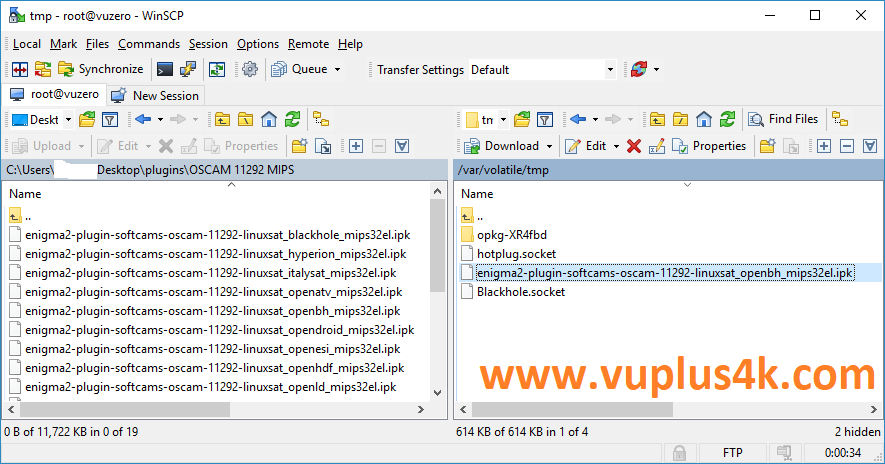
Select the ipk file and drag between the two windows to the /tmp folder.
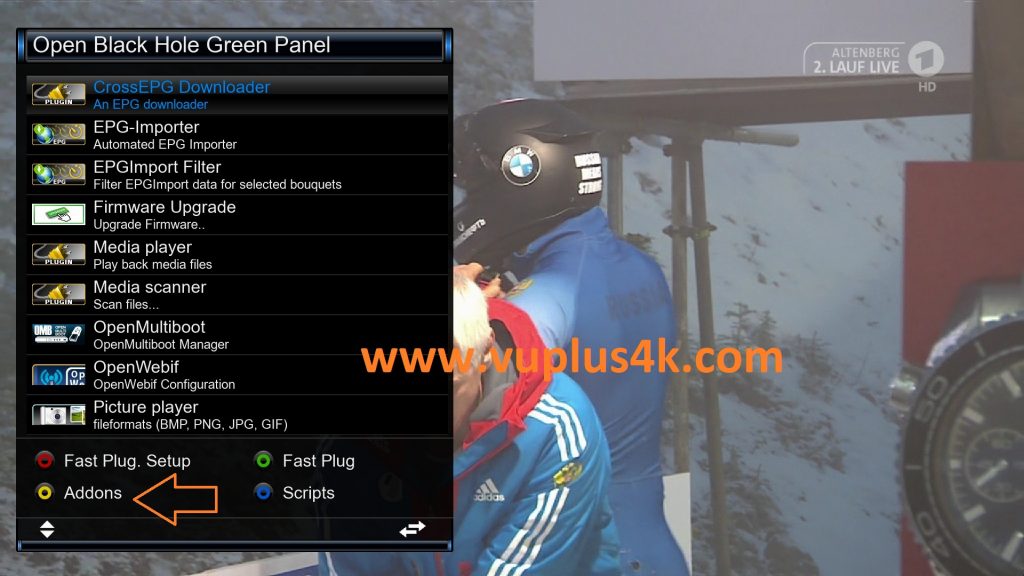
Press Green button to launch Black Hole Green Pannel
Next press the yellow button on the remote
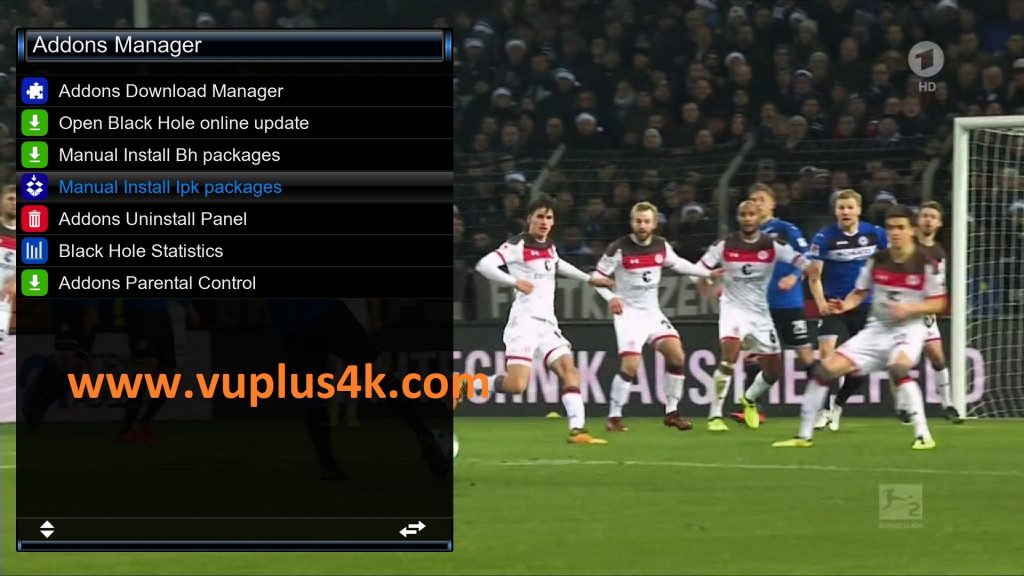
Choose Manually install ipk package
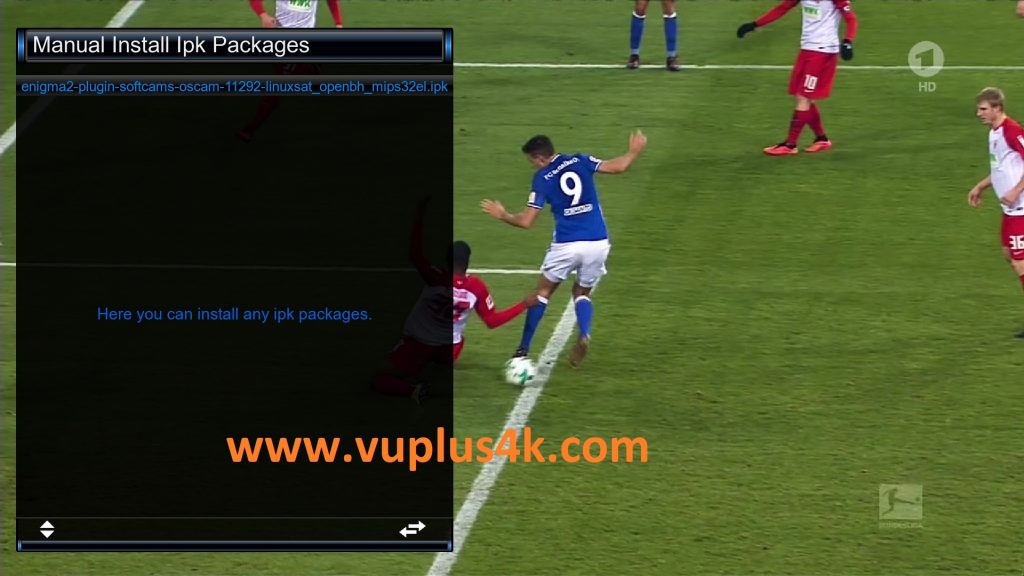
Choose the ipk and press OK
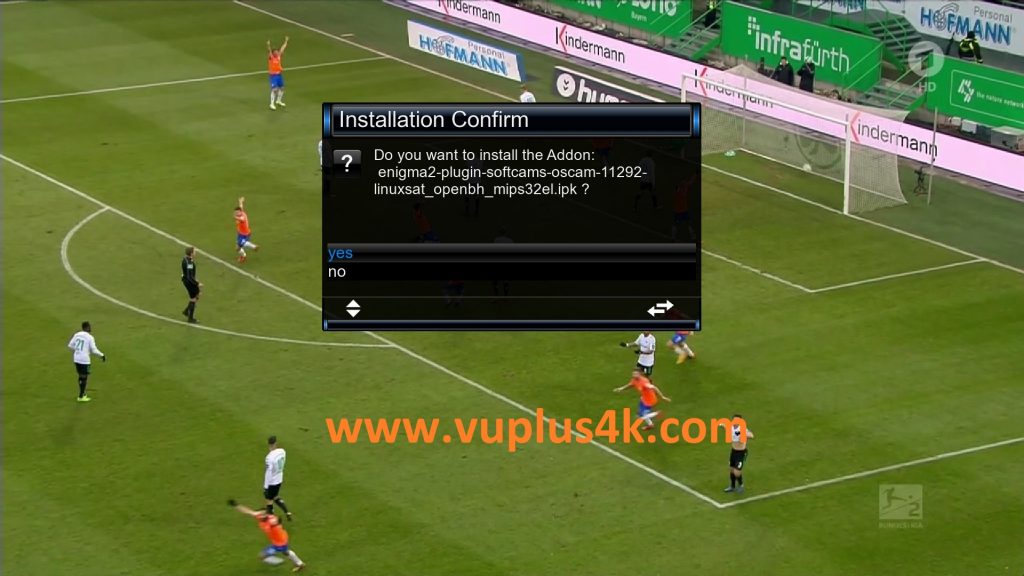
Choose YES to confirm installation
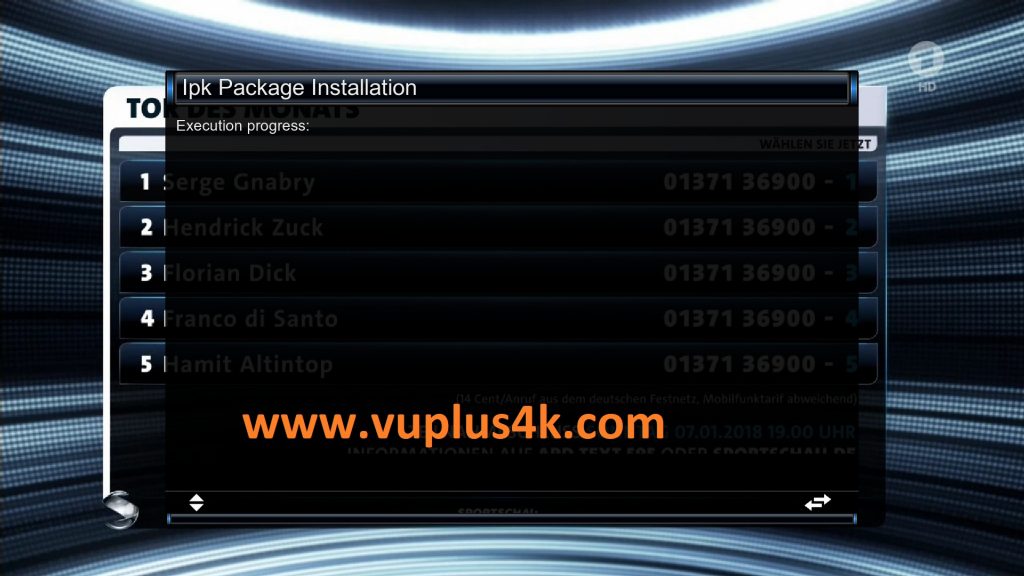
Please wait while installing OSCAM softcam
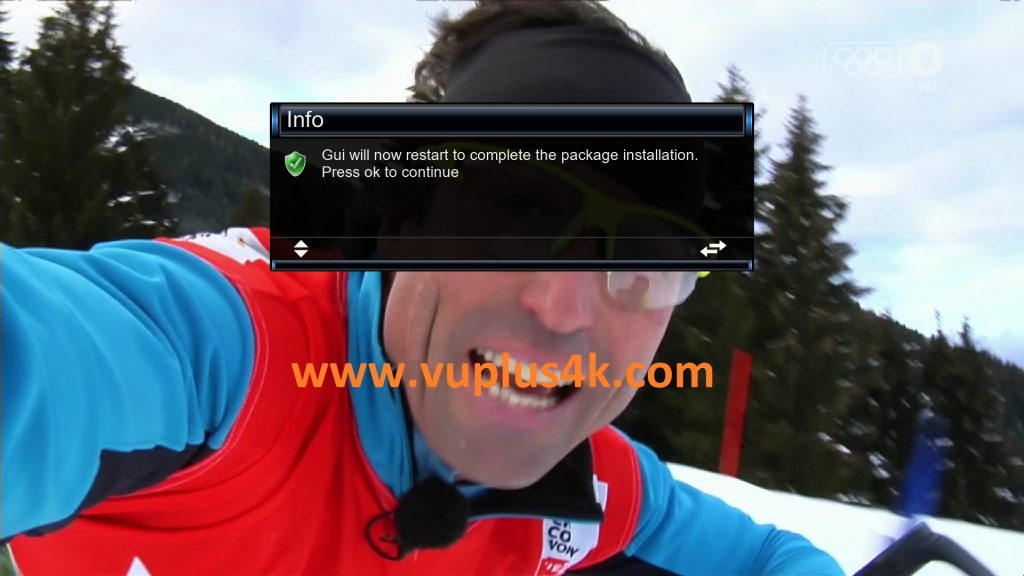
Press OK to complete the installation, the GUI will restart, it will take a few seconds.
2. Copy of the OSCam subscription

Copy subscription files from your PC to the /etc/tuxbox/config path of your receiver.
oscam.server
oscam.conf
3. Starting OSCam
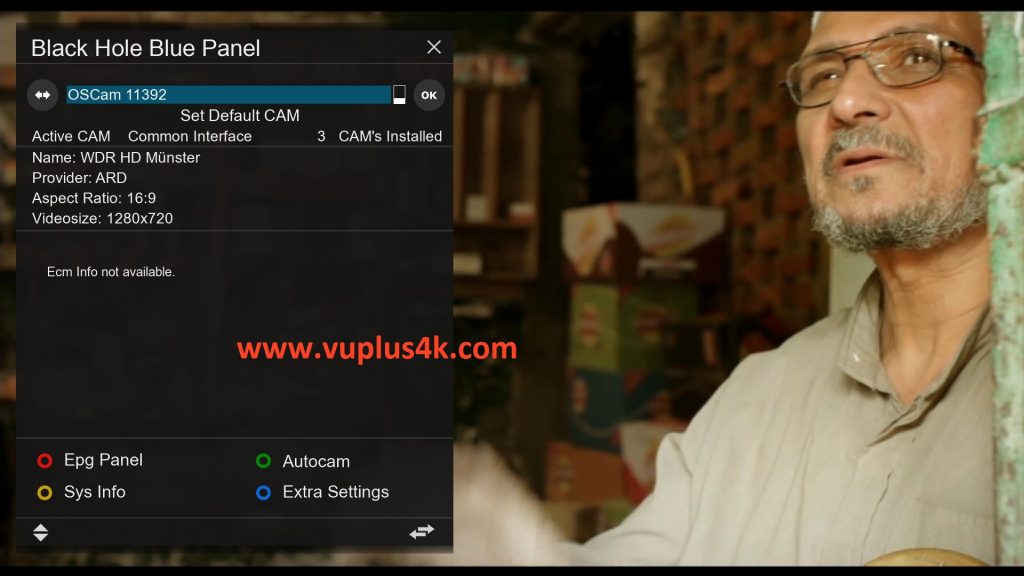
Press the blue button on the remote control to launch BLUE PANNEL
then choose the OScam 11392 softcam, press OK to start it

Please wait while starting OScam 11392

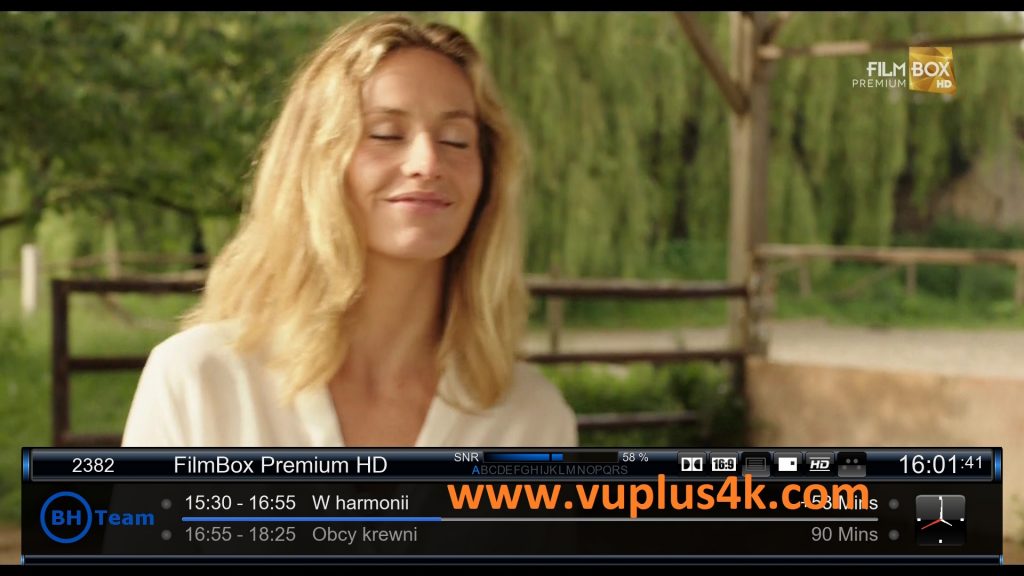

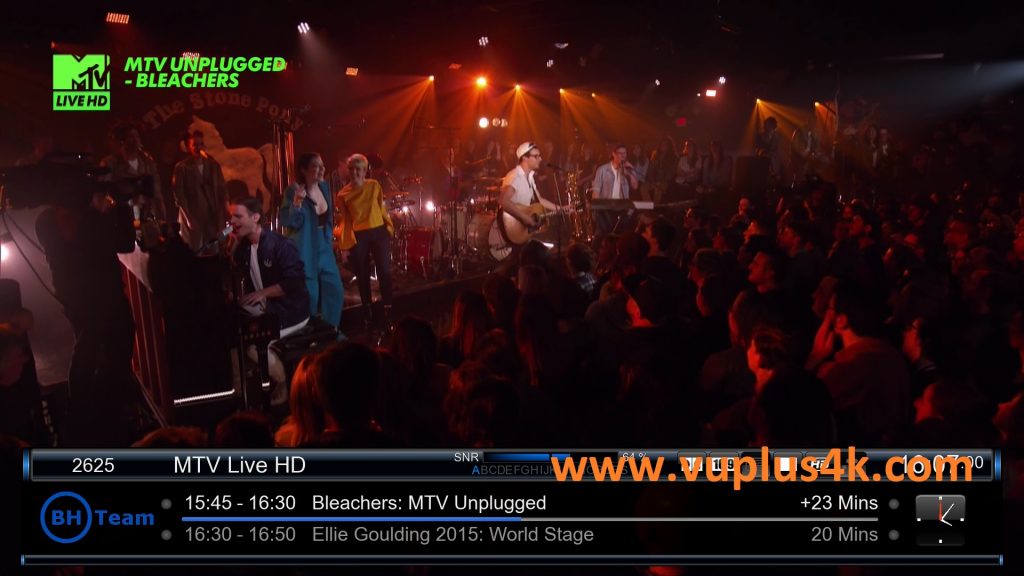


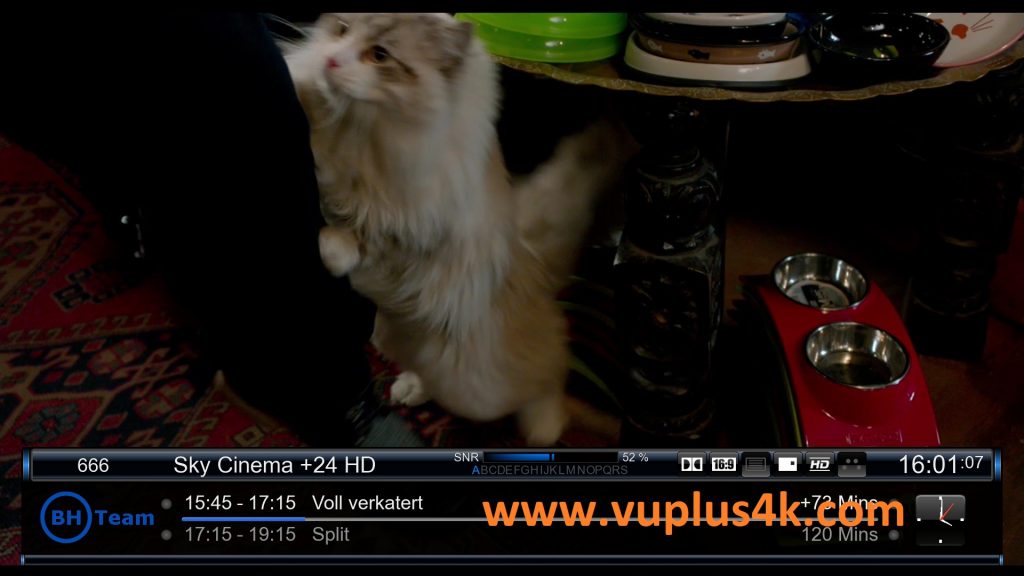

VIDEO
https://www.dailymotion.com/video/x7wziov

![[PLUGIN] X-Klass – Xtream Codes IPTV Player v1.59](https://www.vuplus4k.com/wp-content/themes/magazine-style/images/nothumb.jpg)


