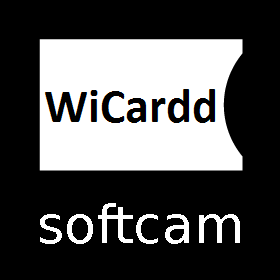Here is a tutorial on the installation and configuration of Wicardd on the Vu+ decoder under a OpenPLi 6.0 and 4.0 image and Wicardd 1.19.
For this tutorial you need.
Material:
Vu + ZERO, UNO, DUO, DUO 2, ULTIMO, SOLO, SOLO 2, SOLO SE, zero 4K, Uno 4k, solo 4k, Ultimo 4k
Software:
Winscp
Wicardd 1.19 for OpenPLi image for MIPS CPU, Vu + ZERO, UNO, DUO, DUO 2, ULTIMO, SOLO, SOLO 2, SOLO SE
A Wicard subscription
If you do not have a Wicardd subscription you can order it here
1- Installing the Wicardd

– Launch WINSCP in the home window
File protocol: FTP
Hot name: 192.168.1.100 (ip address of your VU+ )
User name: root
Password: “empty” by default the root password in OpenPLi is empty (no password)
After clicking on Login
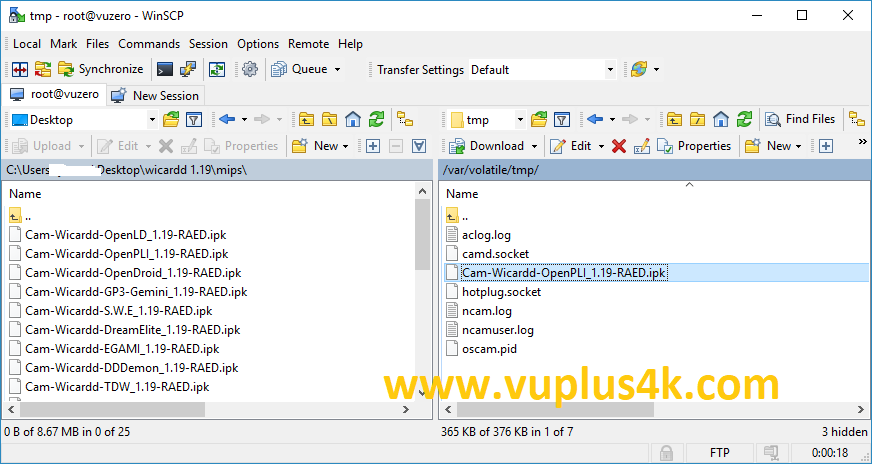
Select the ipk file and drag between the two windows to the /tmp folder.
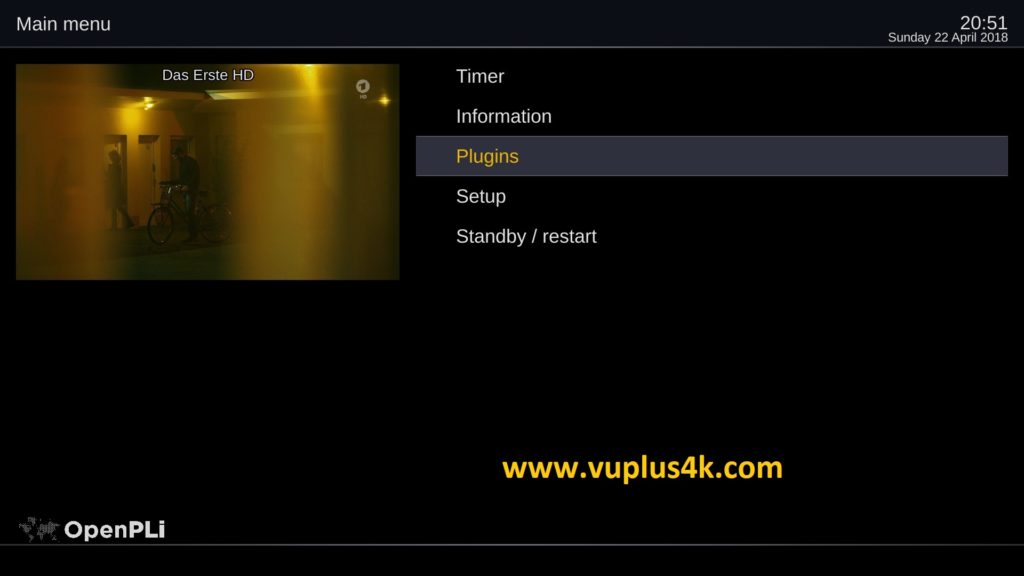
Press MENU button
Next select Plugins press OK
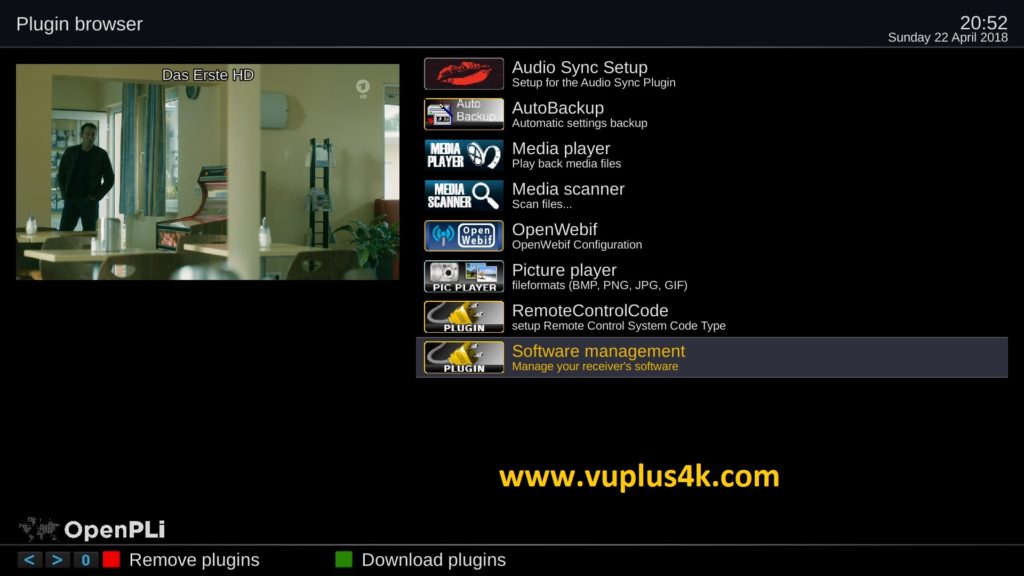
choose Software management
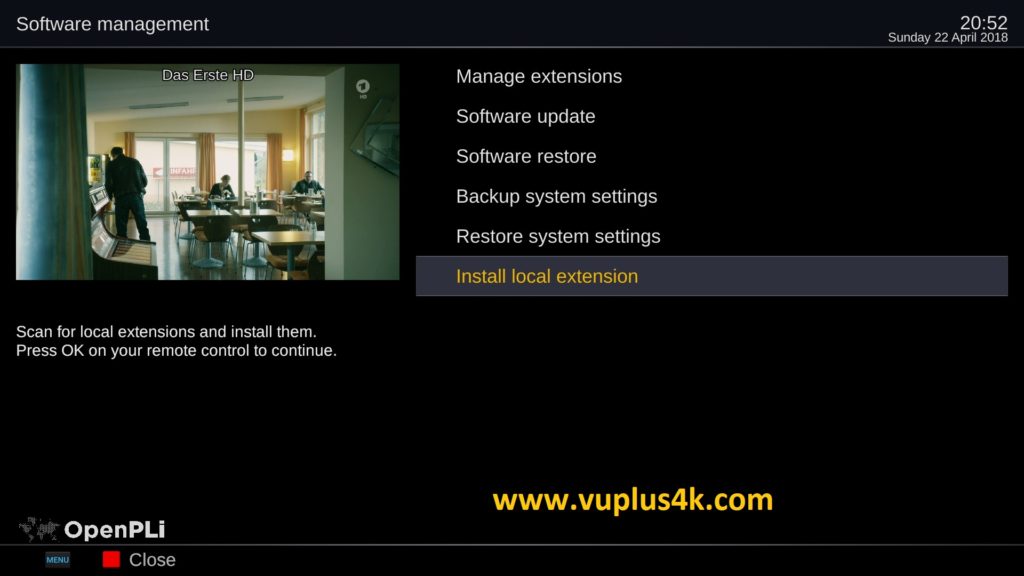
select Install local extention press OK
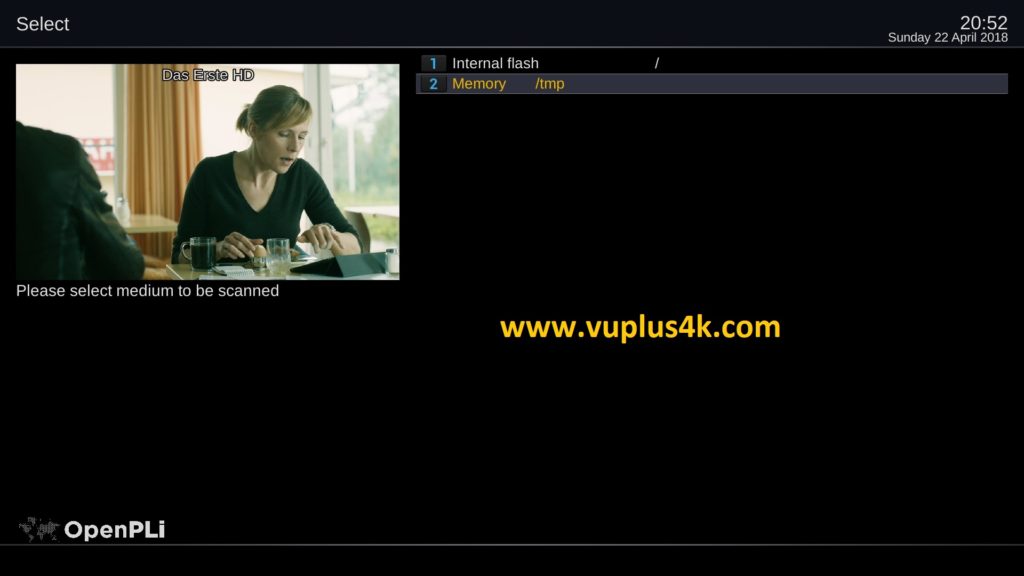
Choose Memory /tmp
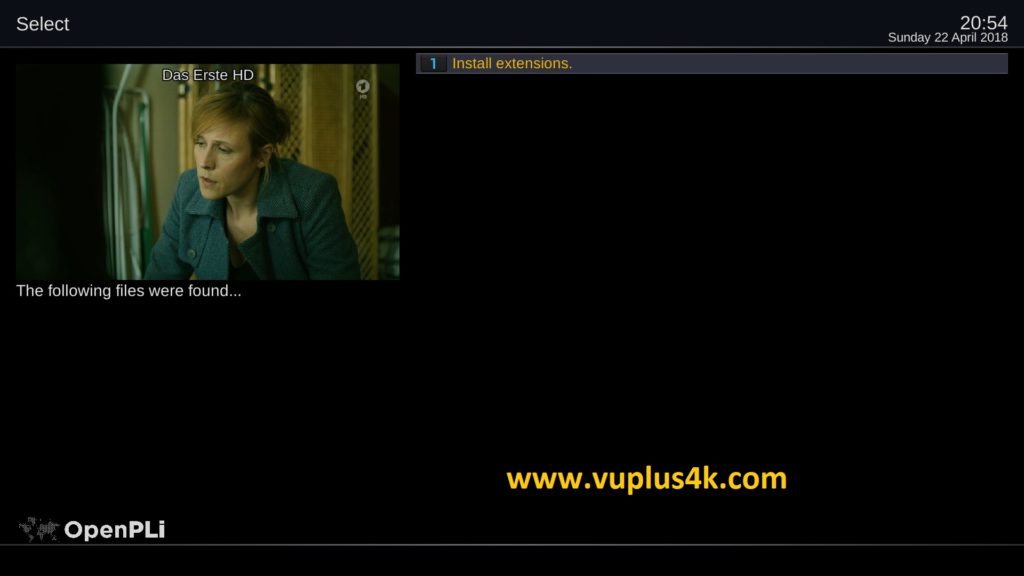
Choose Install extensions and press OK
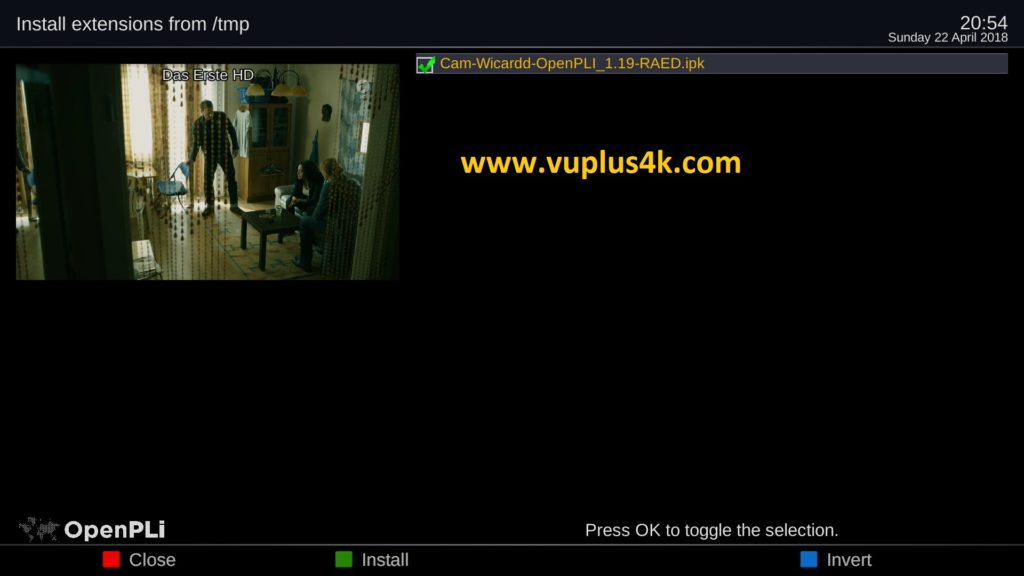
Choose the IPK file and press GREEN button to start installation
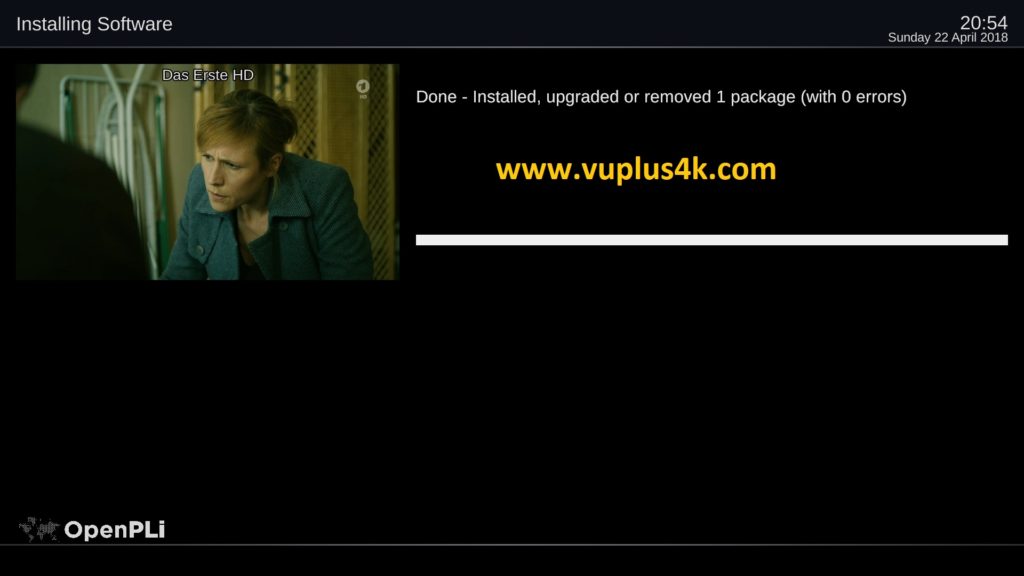
Please wait while installing Wicardd softcam
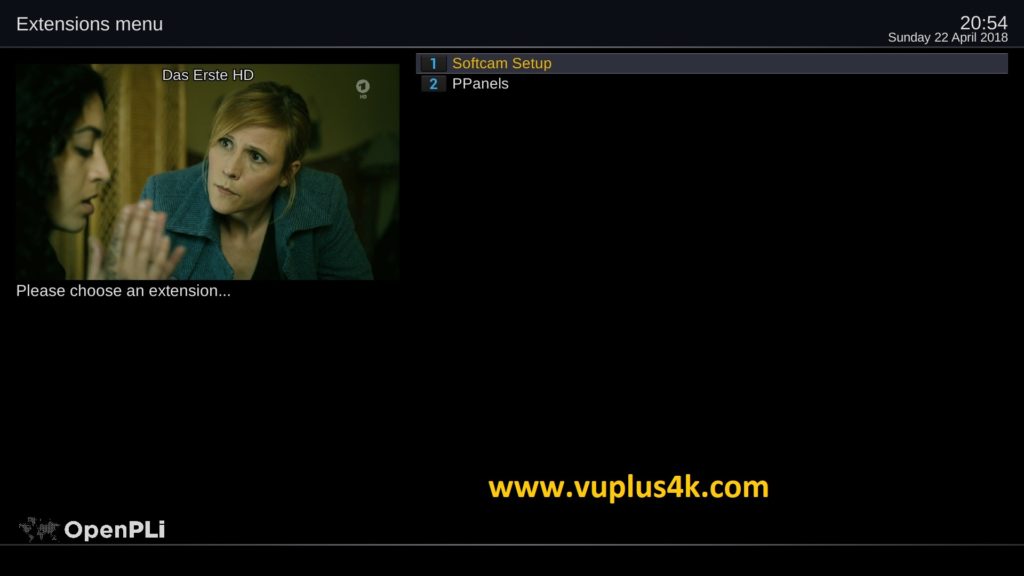
after installation press Exit
2. Copy of the Wicardd subscription
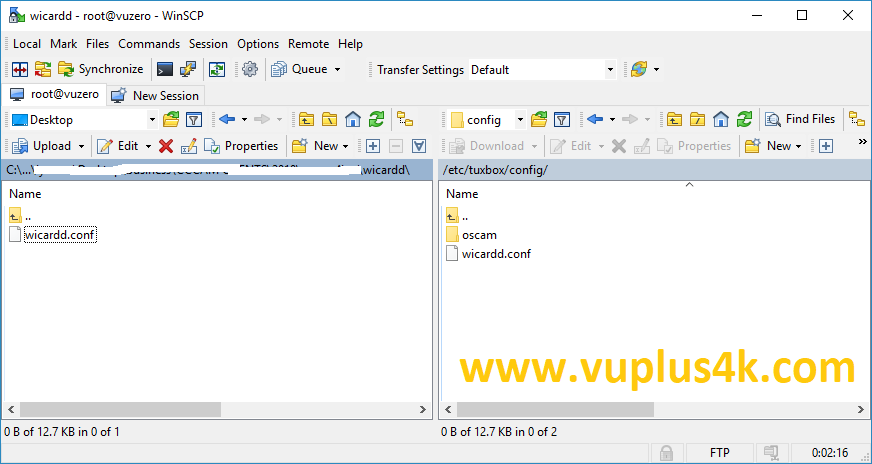
Copy subscription files from your PC to the /etc/tuxbox/config path of your receiver.
Wicardd.cfg
3. Starting Wicardd
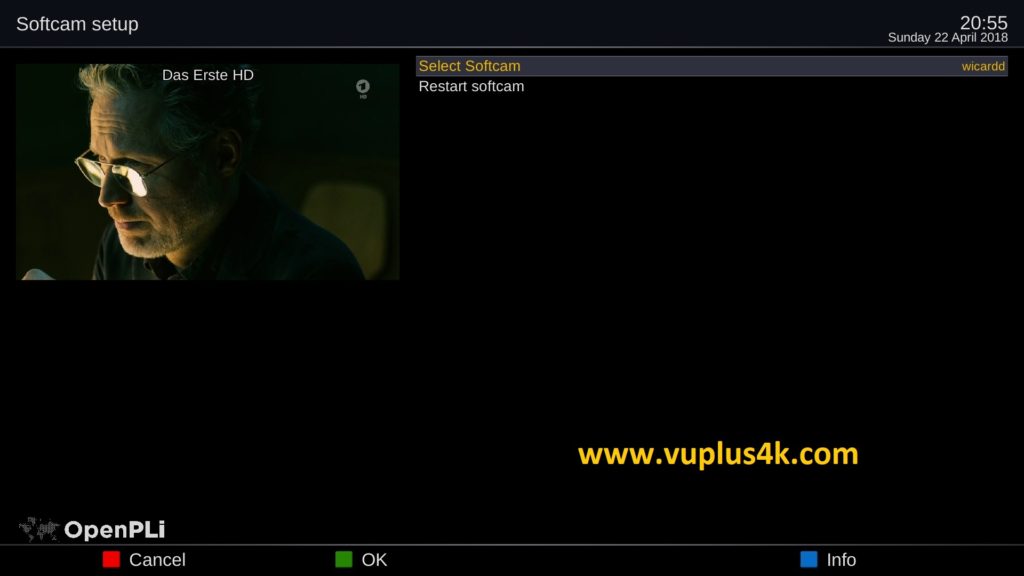
Press the blue button
Choose Softcam Pannel
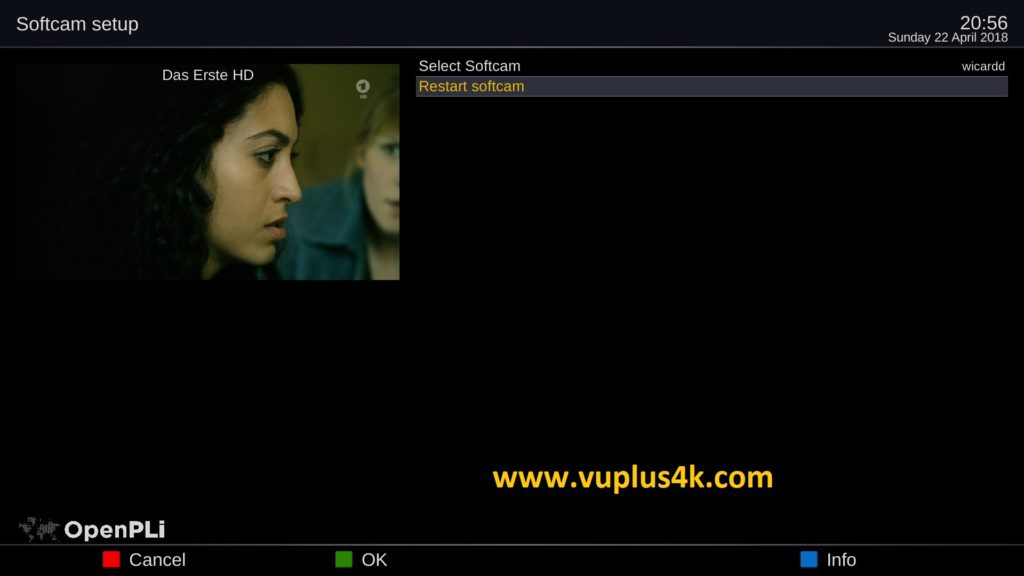
Choose Wicradd
then choose Restart Softcam
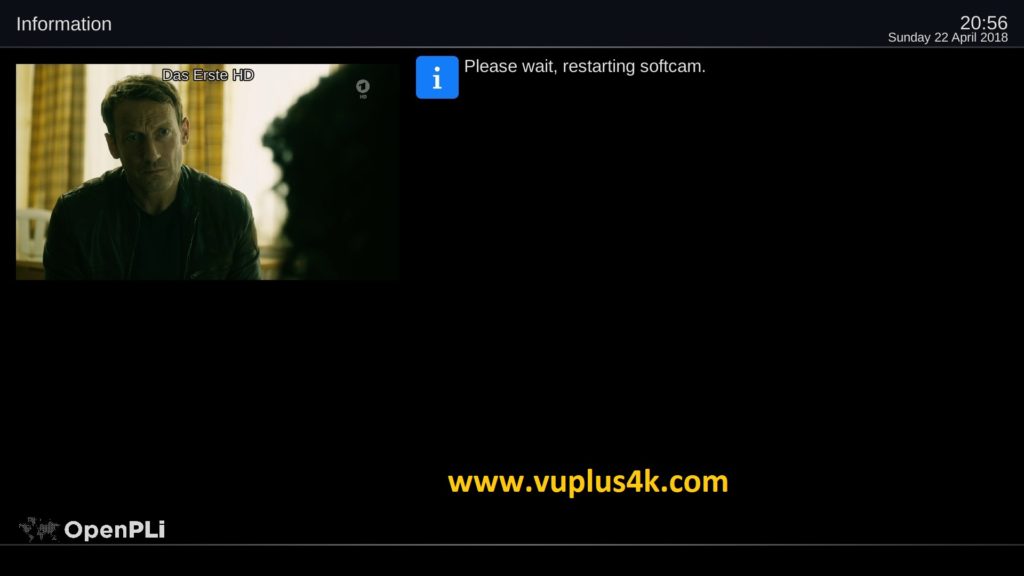
Please wait while starting Wicardd
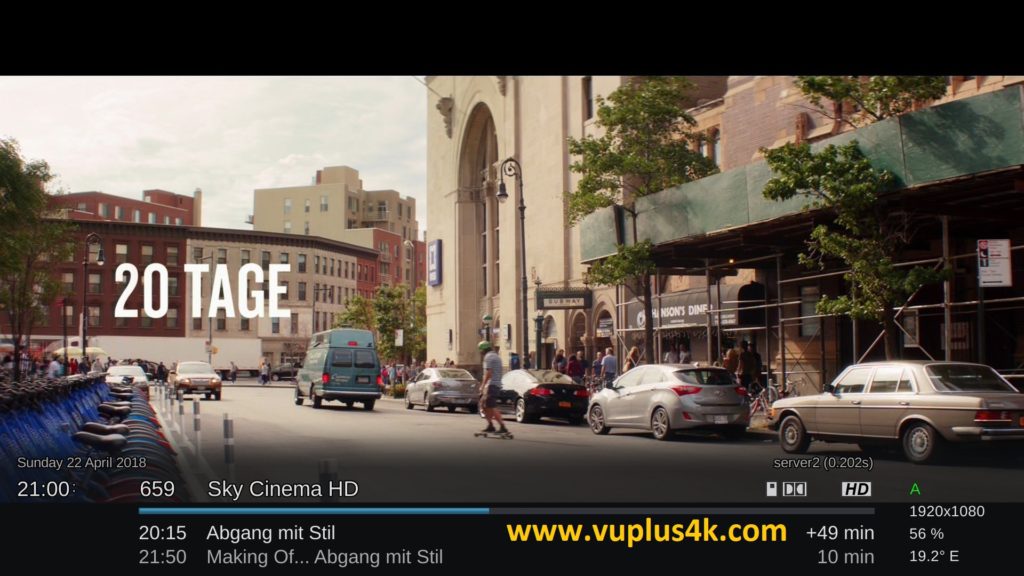
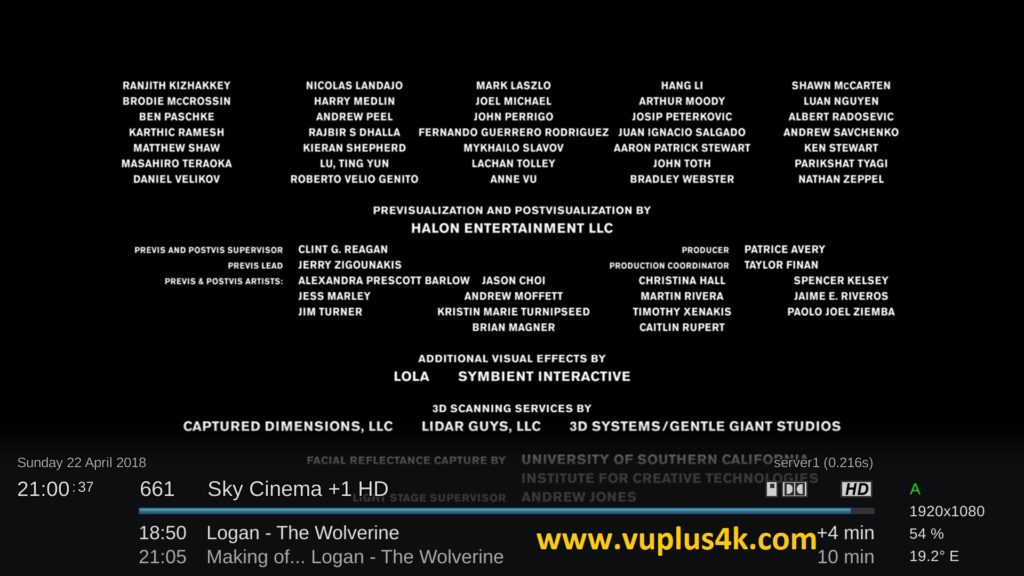

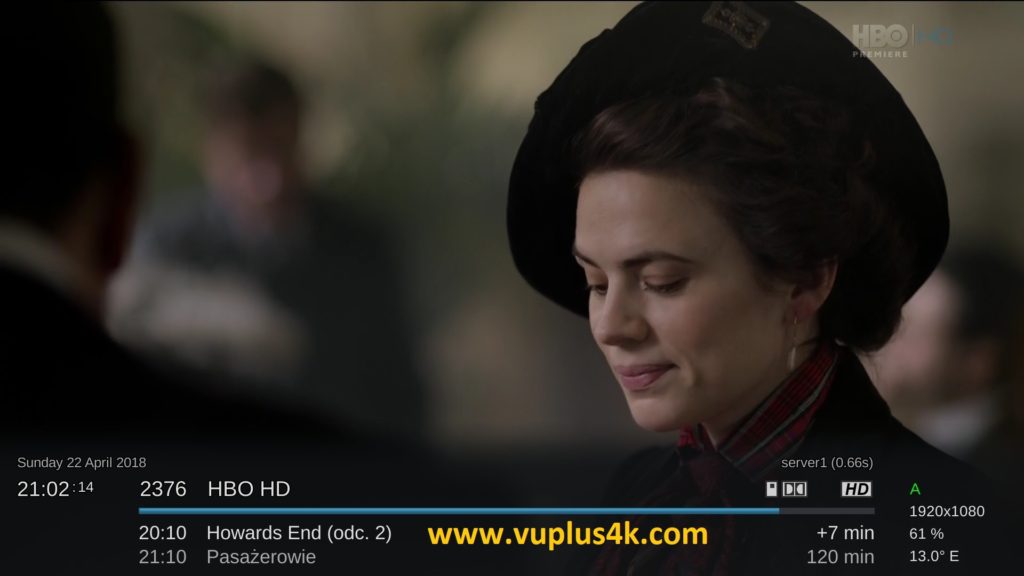
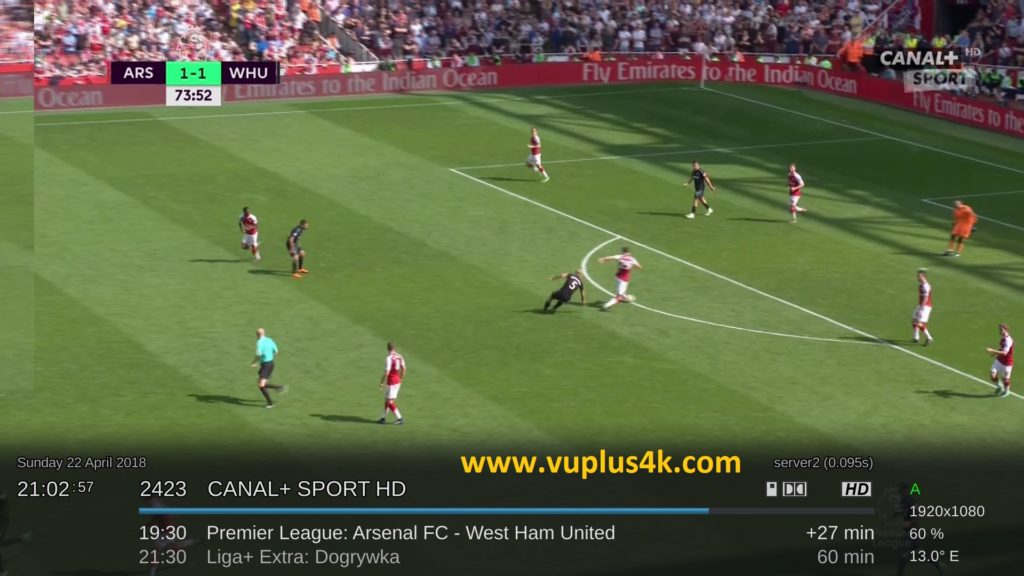
https://youtu.be/gP0NkhNO7rs