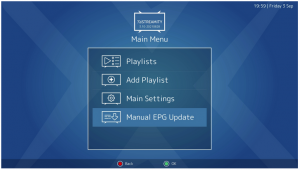Here is a tutorial how to setup wireless on Vu+ decoder under a OpenESI image.
For this tutorial you need.
Material:
Vu + ZERO, UNO, DUO, DUO 2, ULTIMO, SOLO, SOLO 2, SOLO SE, zero 4K, Uno 4k, solo 4k, Ultimo 4k
all receiver supported by OpenESI TEAM like Dreambox, Octagon, Gigablue…
Wireless Stick

First connect Wireless USB to your VuPLUS
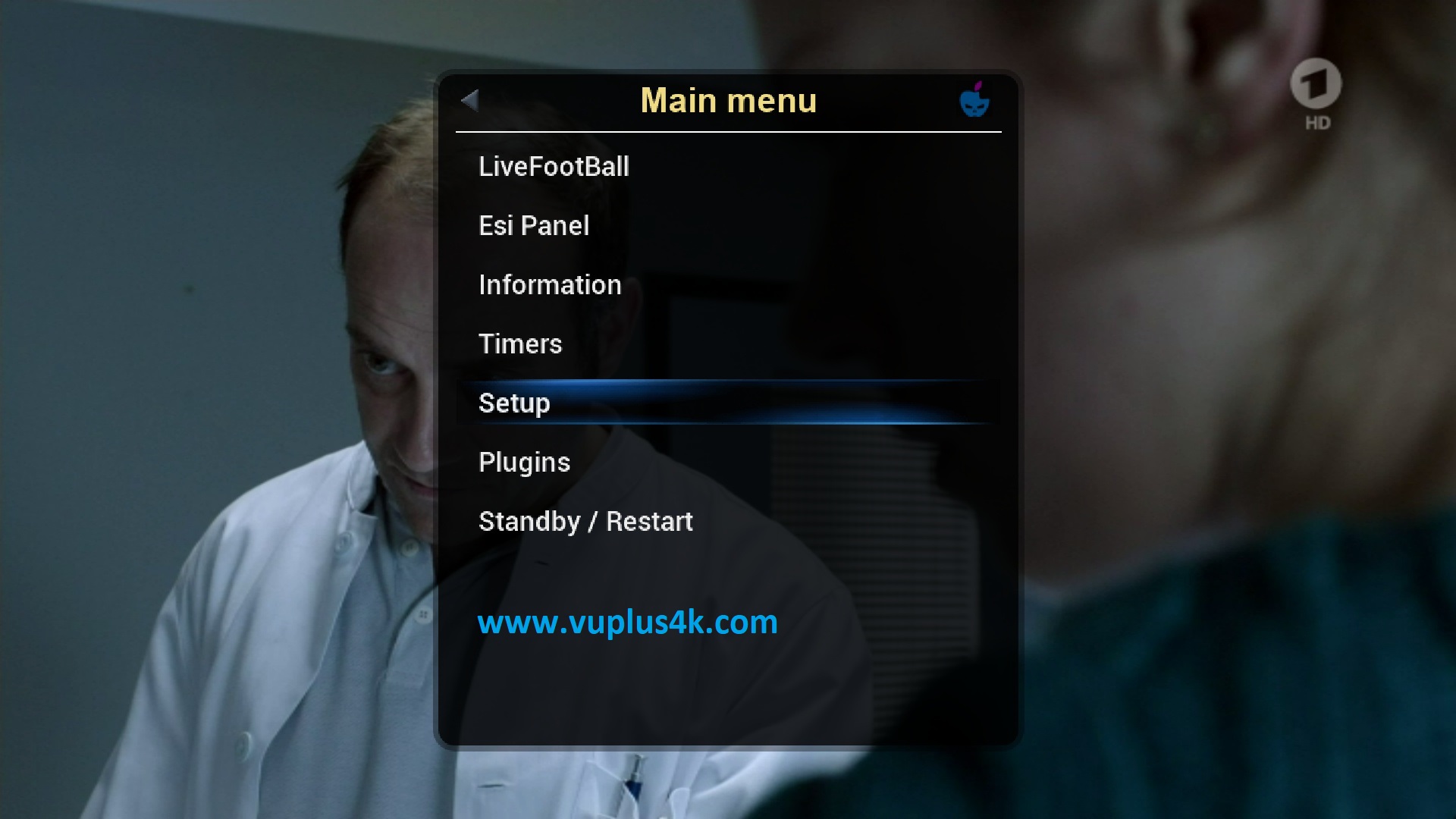
Menu – Setup
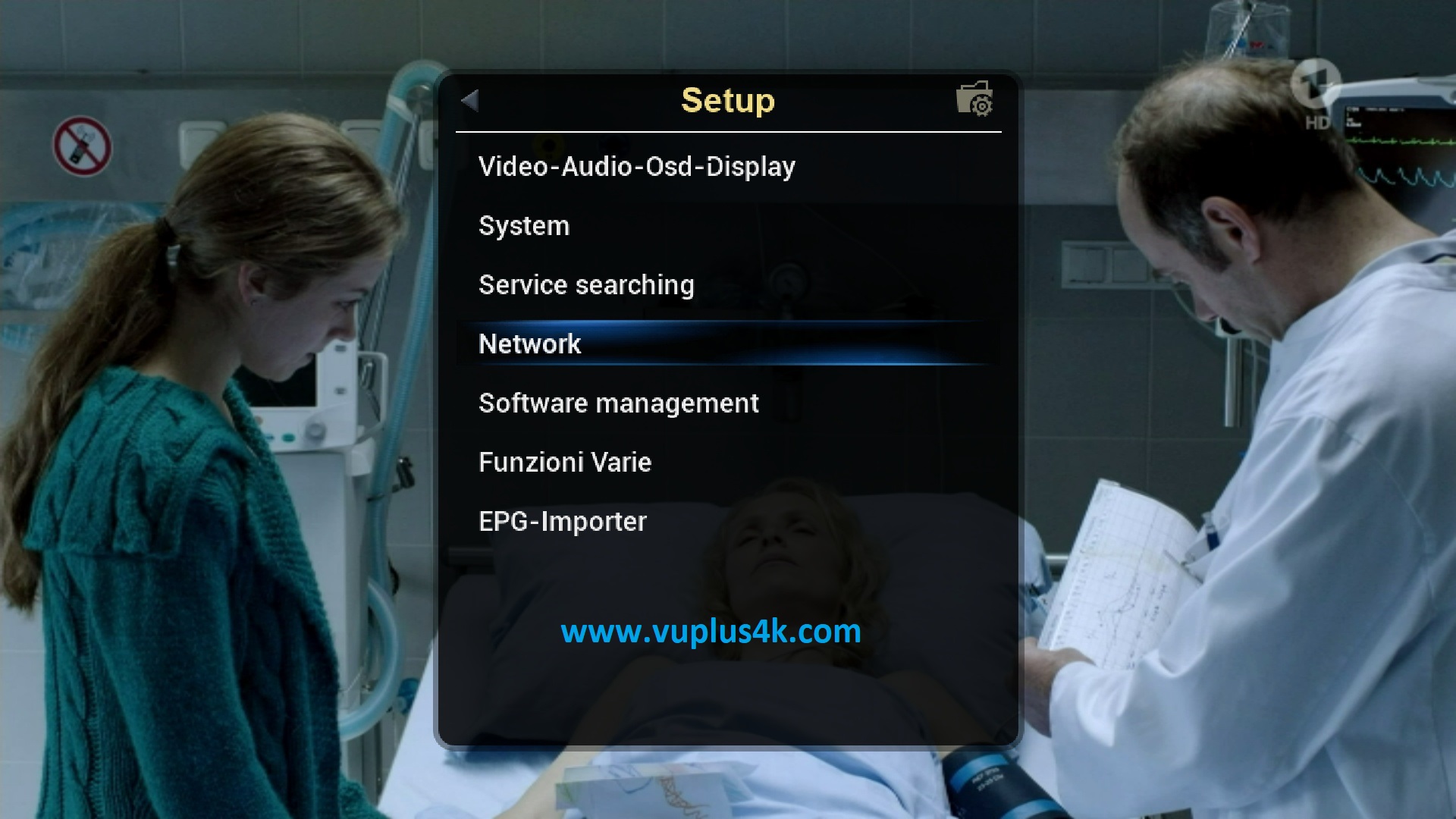
Network
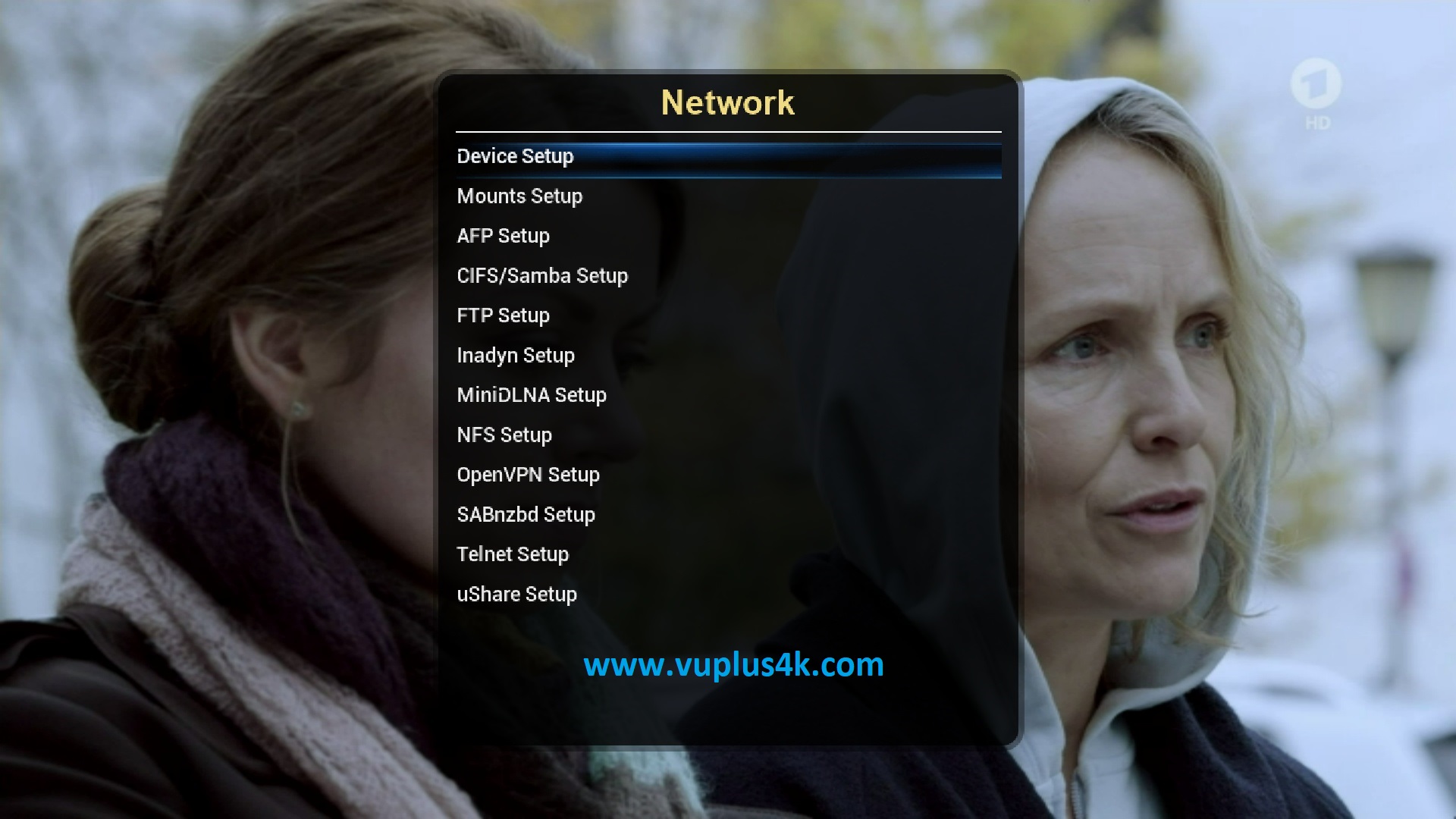
Device setup
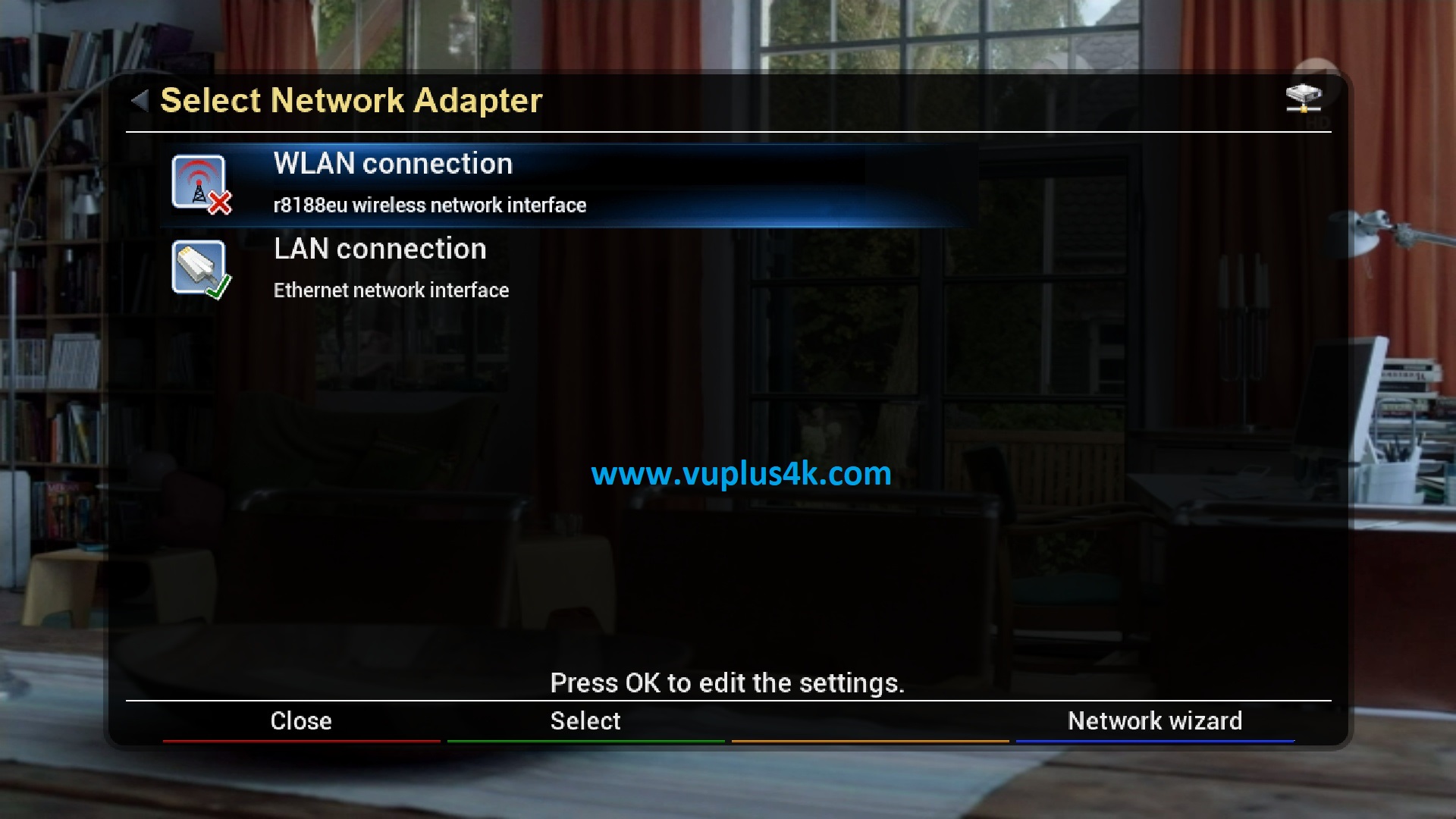
Select WLAN Connection
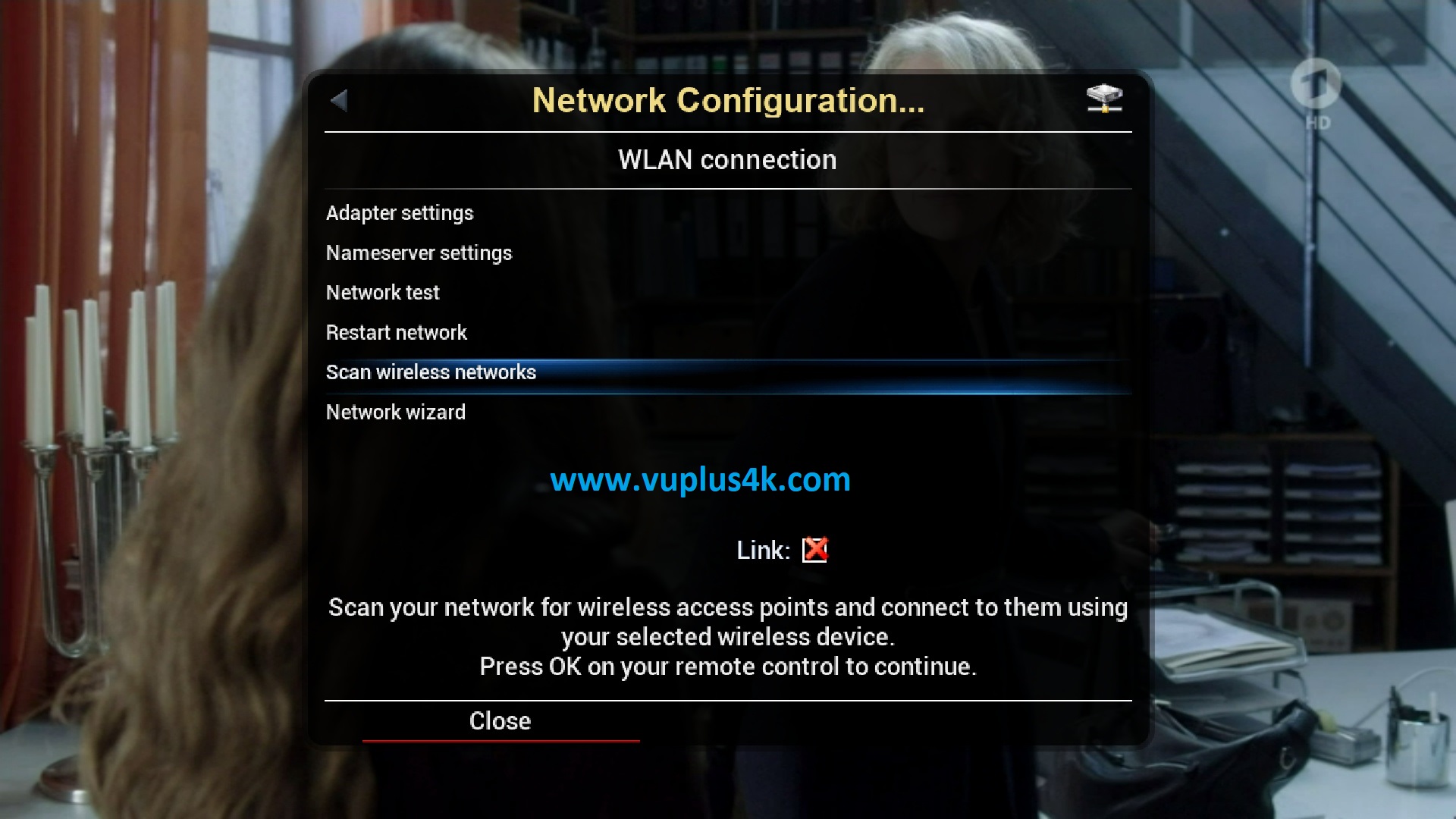
Select Scan Wireless networks
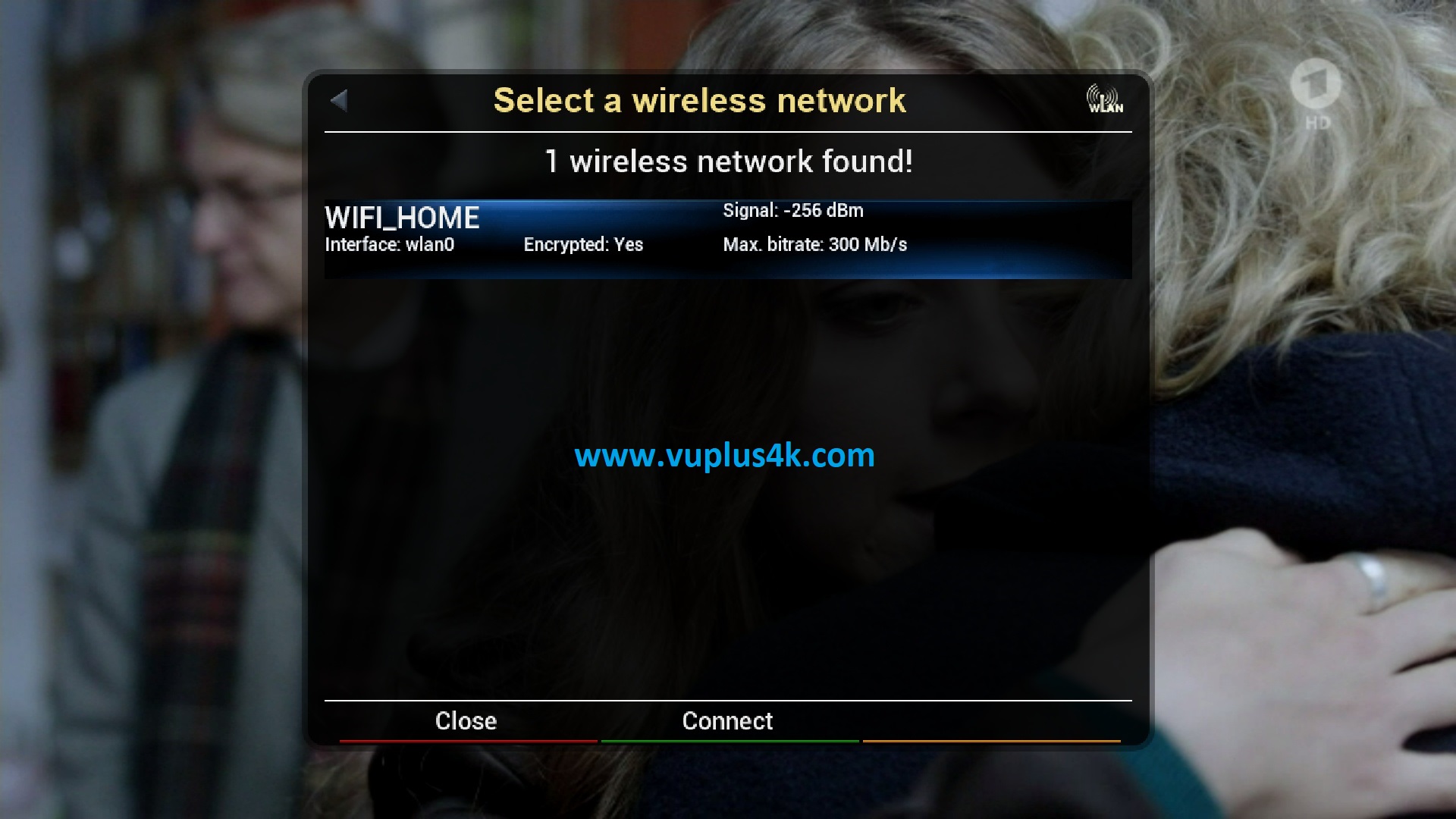
Select your Wireless network and press GREEN BUTTON to configure
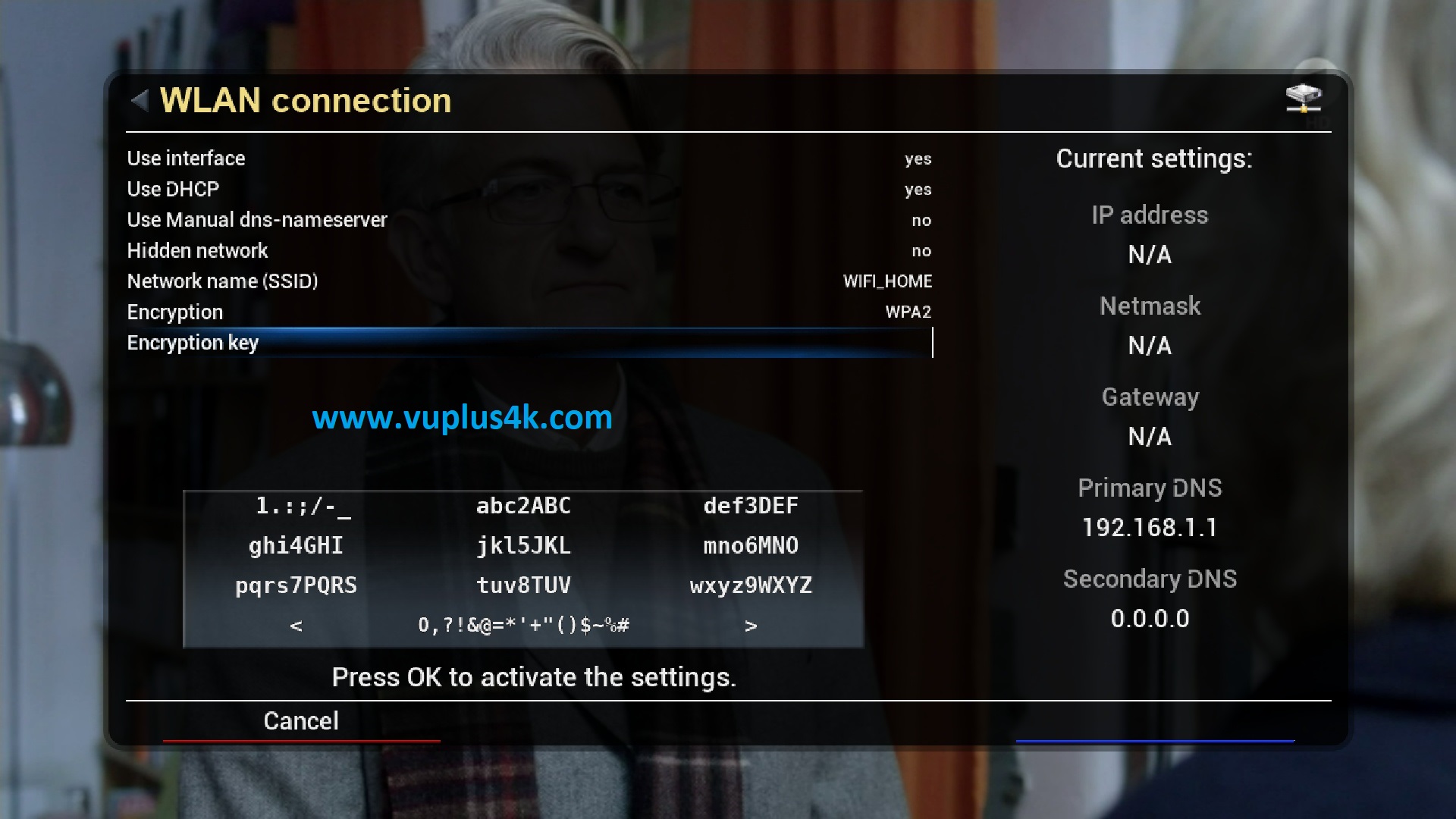
Now, configure your wireless network, choose the type of encryption and enter the key
When you finish press OK or GREEN KEY
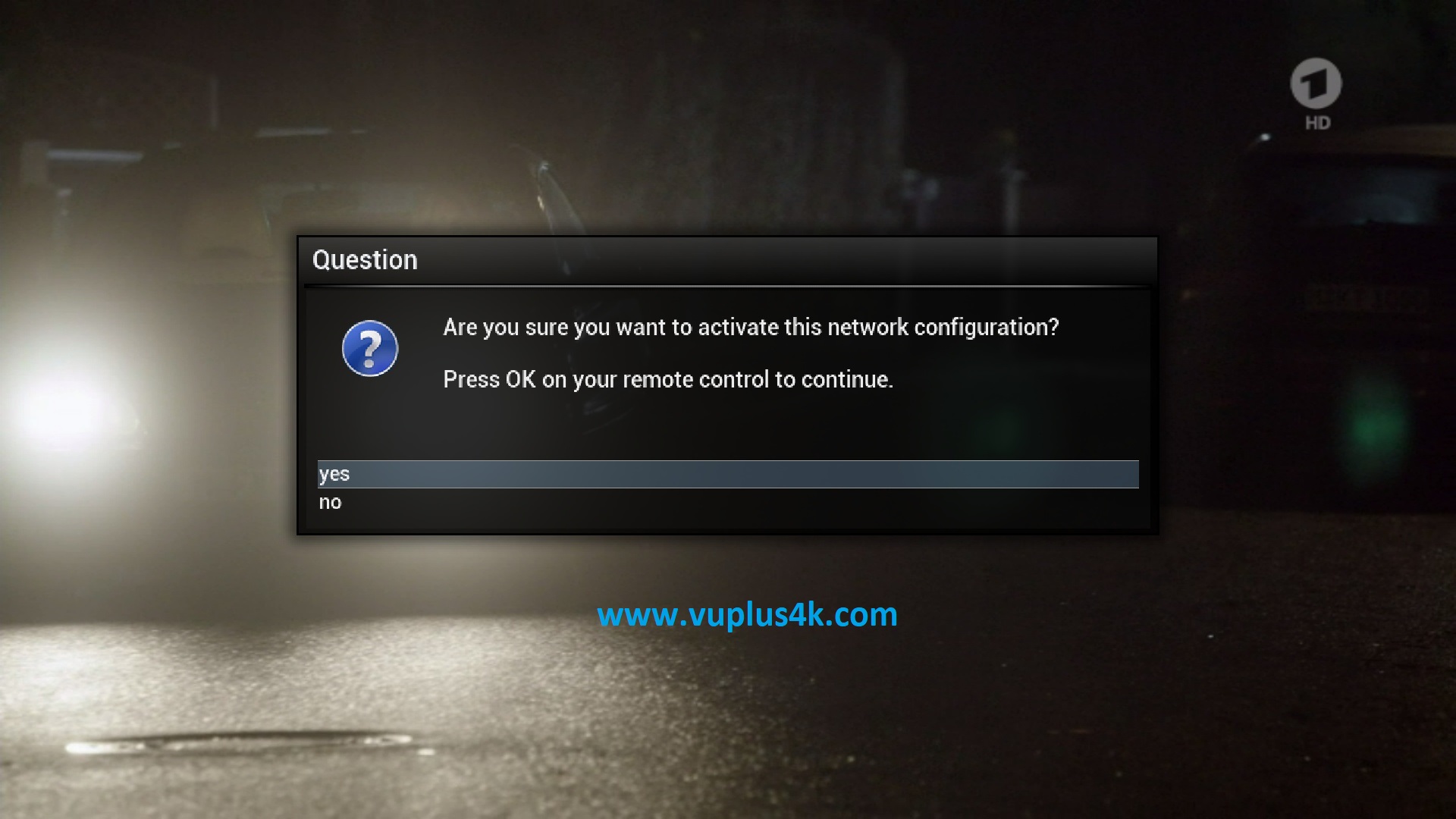
Select YES to confirm
After the network module will restart this action will take 30-60 seconds.
Congratulation your receiver is connecting now to your wireless (your IP address is : 192.168.1.102)
You can also watch this video to help you

![[PLUGIN] X-Klass – Xtream Codes IPTV Player v1.59](https://www.vuplus4k.com/wp-content/themes/magazine-style/images/nothumb.jpg)