Here is a tutorial on the installation and configuration of Gcam on the Vu+ decoder under a OpenPLi 7.x.
For this tutorial you need.
Material:
Vu + ZERO, UNO, DUO, DUO 2, ULTIMO, SOLO, SOLO 2, SOLO SE, zero 4K, Uno 4k, solo 4k, Ultimo 4k, duo 4k, uno 4k SE, Solo 4K
Software:
Winscp
Gcam 2.0 for all images
A Gcam subscription
If you do not have a Gcam subscription you can order it here
1- Installing the GCAM

– Launch WINSCP in the home window
File protocol: FTP
Hot name: 192.168.1.100 (ip address of your VU+ )
User name: root
Password: “empty” by default the root password in OpenPLi is empty (no password)
After clicking on Login
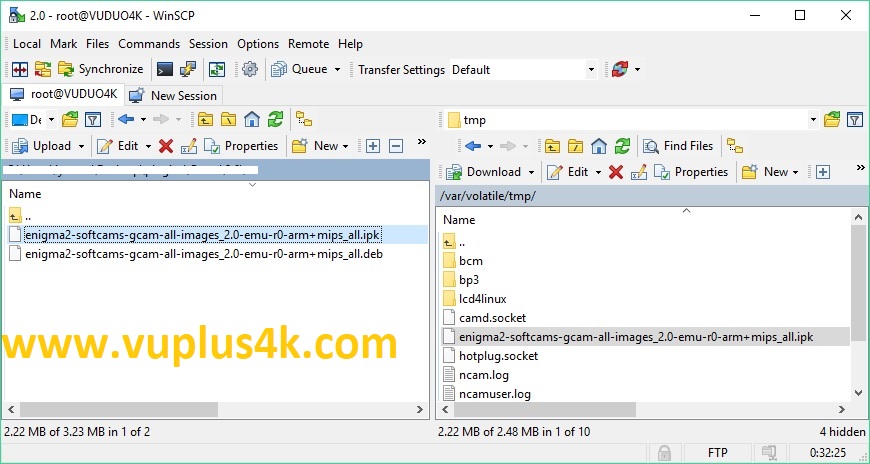
Select the ipk file and drag between the two windows to the /tmp folder.
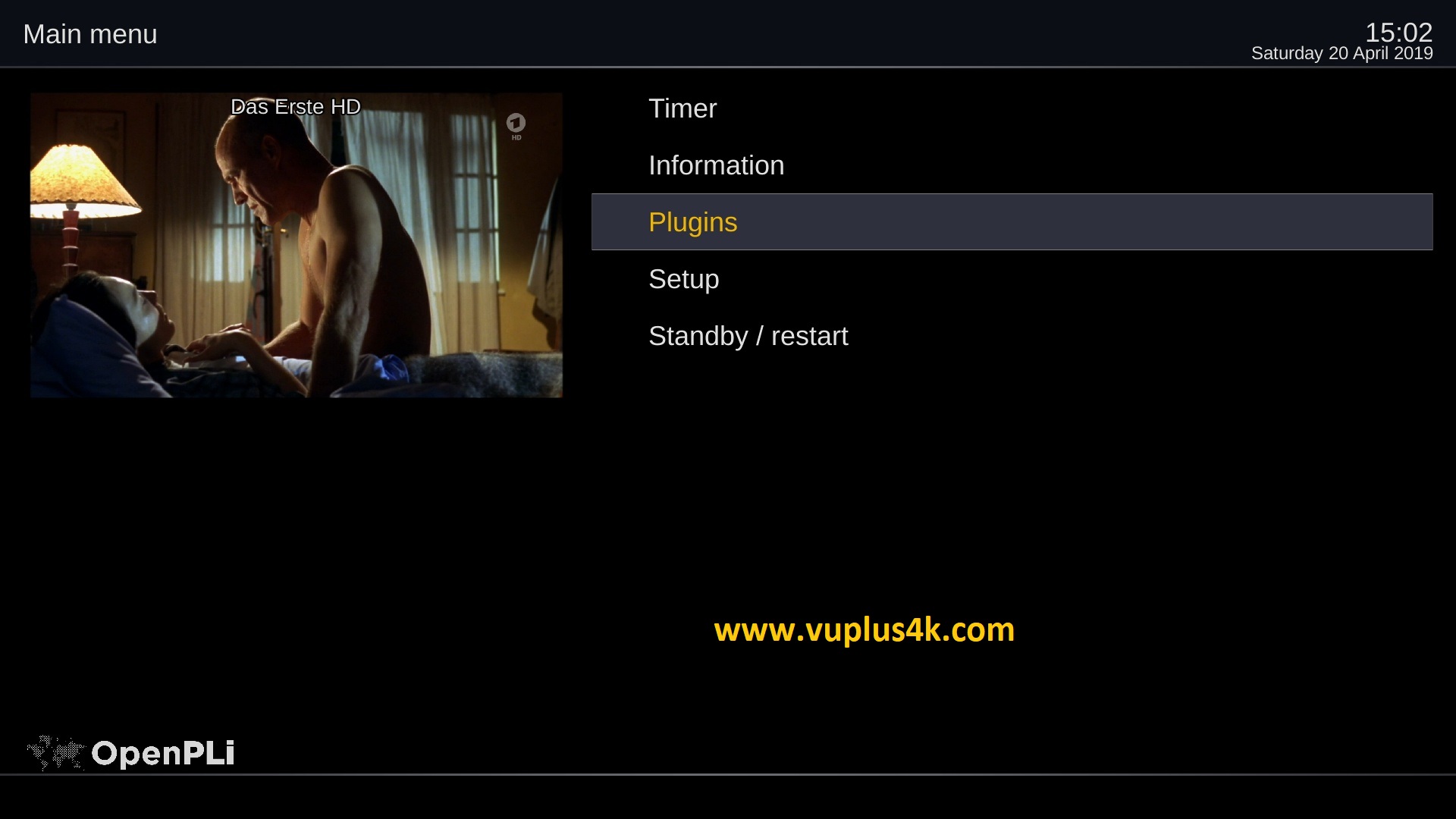
Press MENU button
Next select Plugins press OK
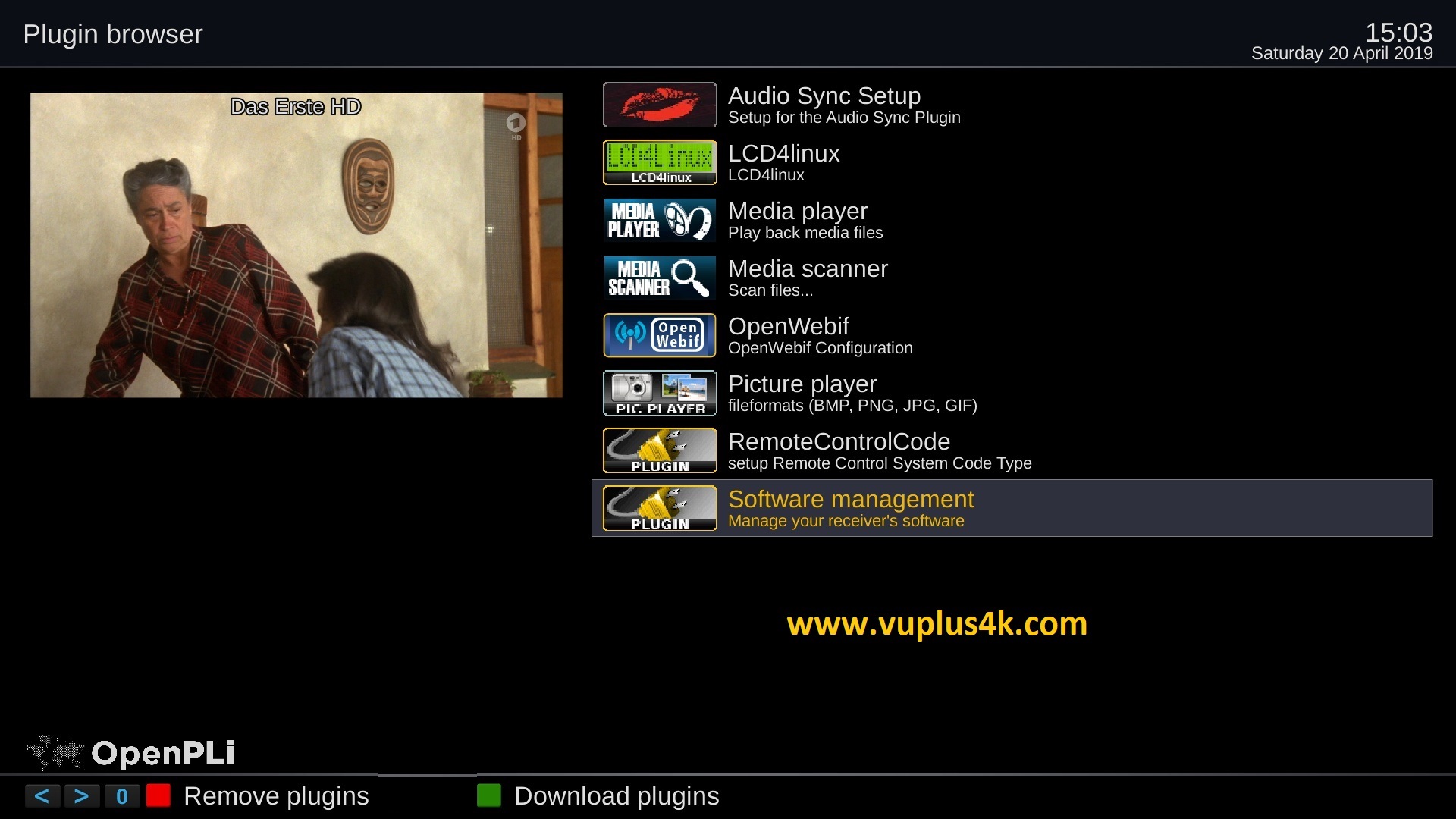
choose Software management
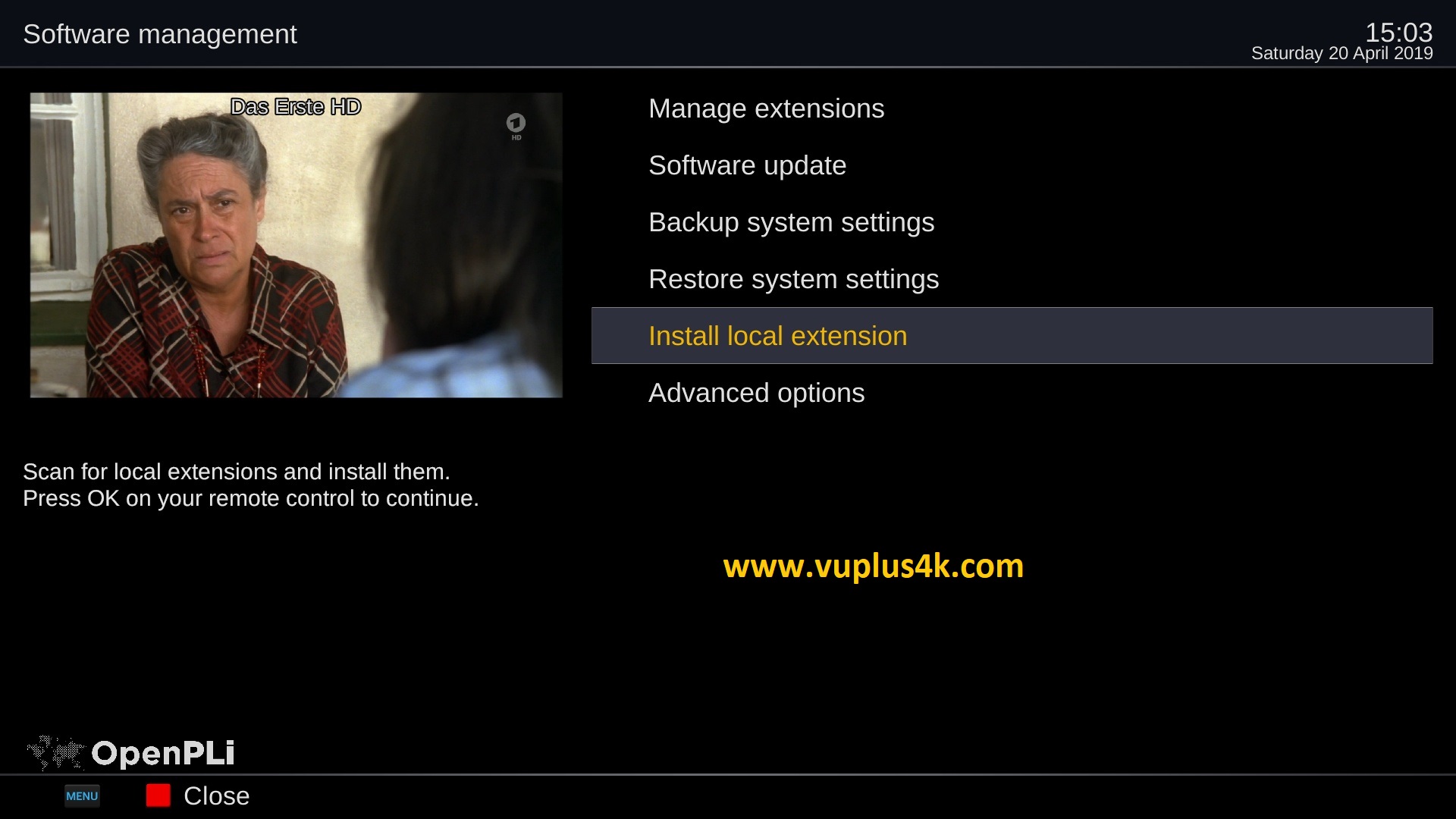
select Install local extention press OK

Choose Memory /tmp
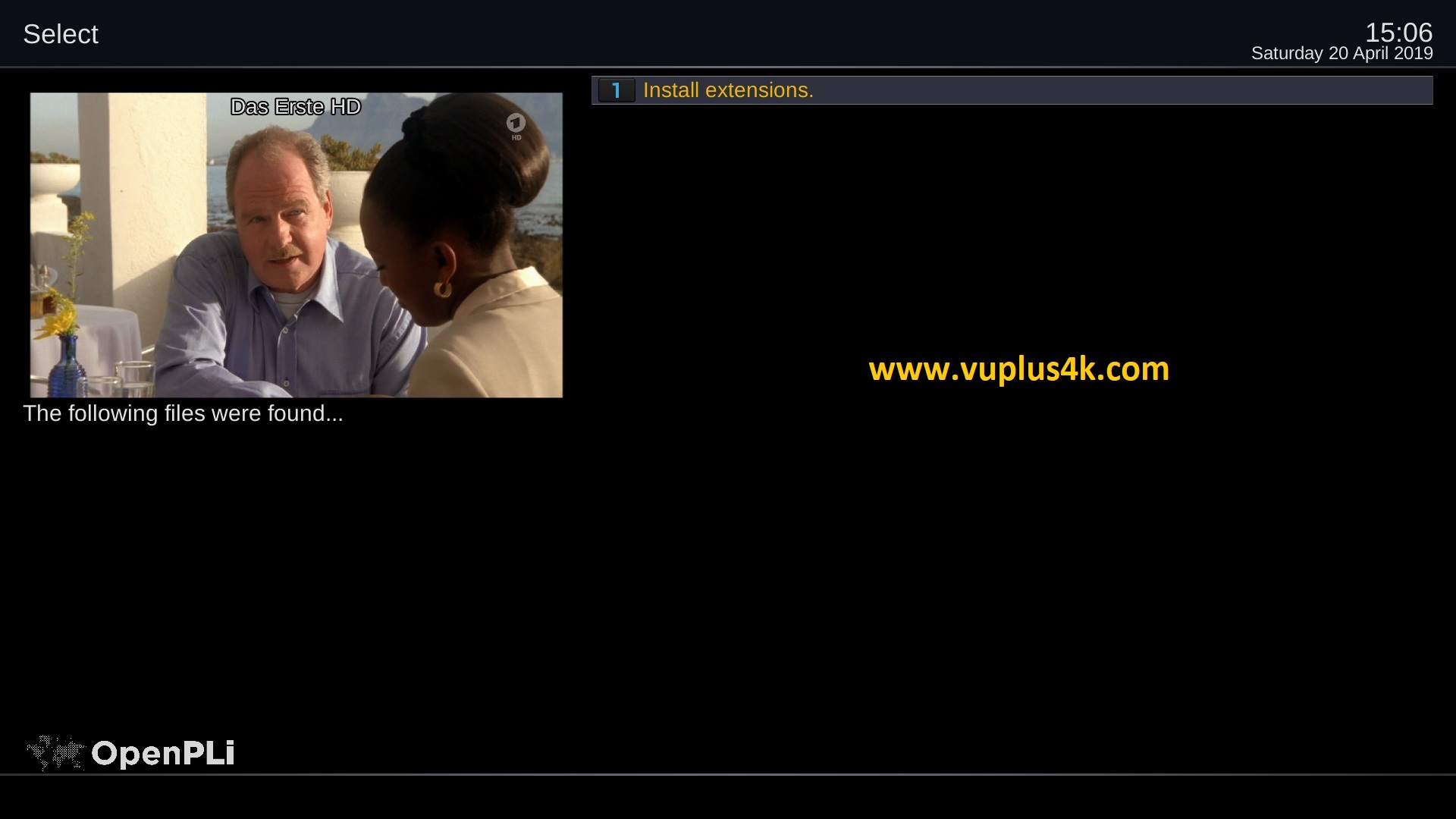
Choose Install extensions and press OK
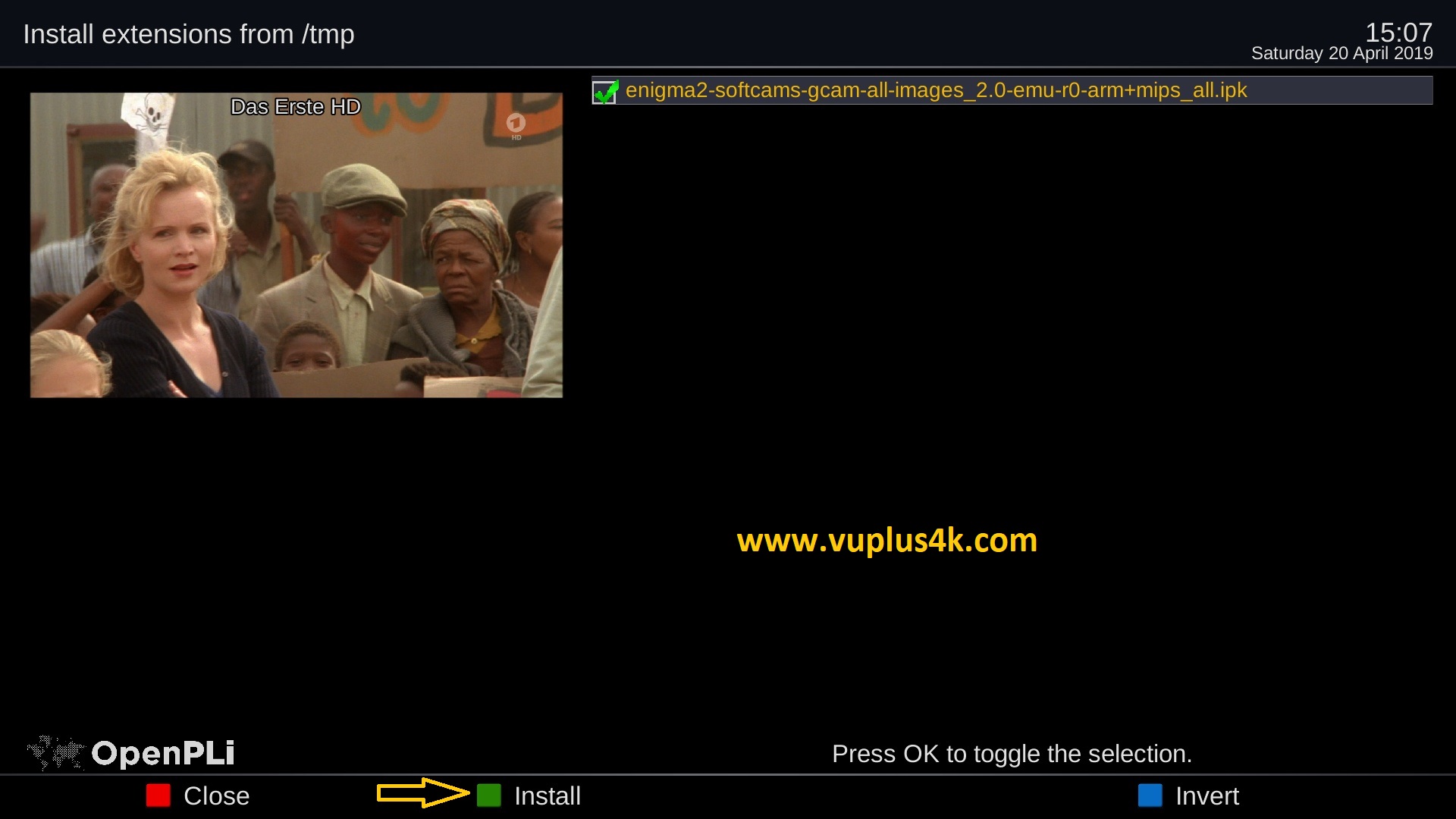
Choose the IPK file and press GREEN button to start installation
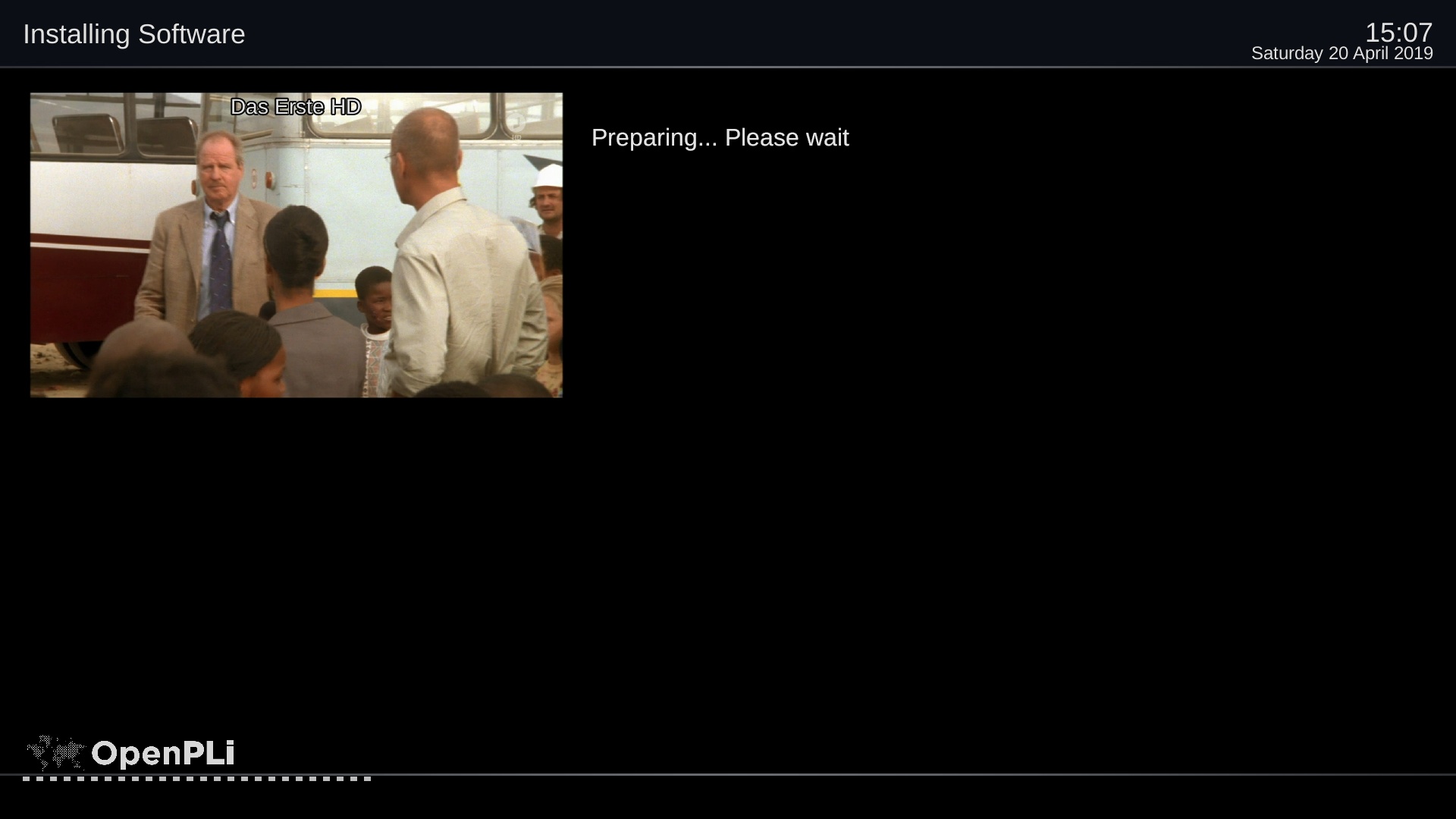
Please wait while installing Gcam softcam
after installation press Exit
2. Copy of the GCAM subscription
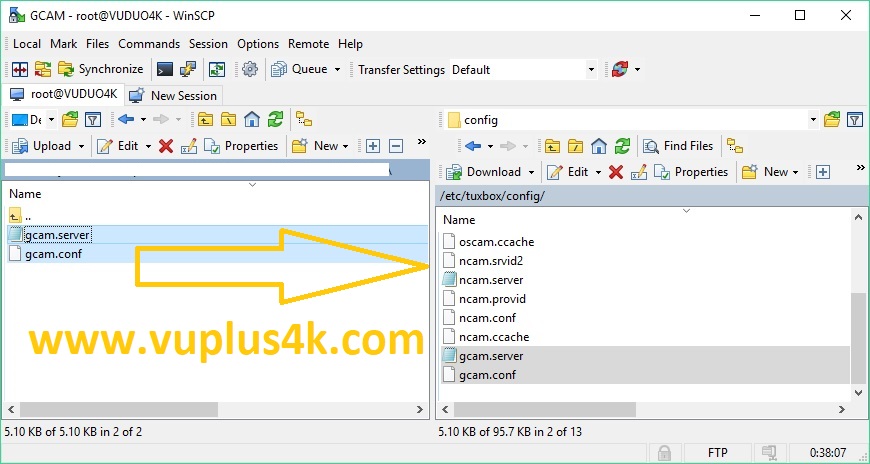
Copy subscription files from your PC to the /etc/tuxbox/config path of your receiver.
gcam.conf
gcam.server
3. Starting Wicardd
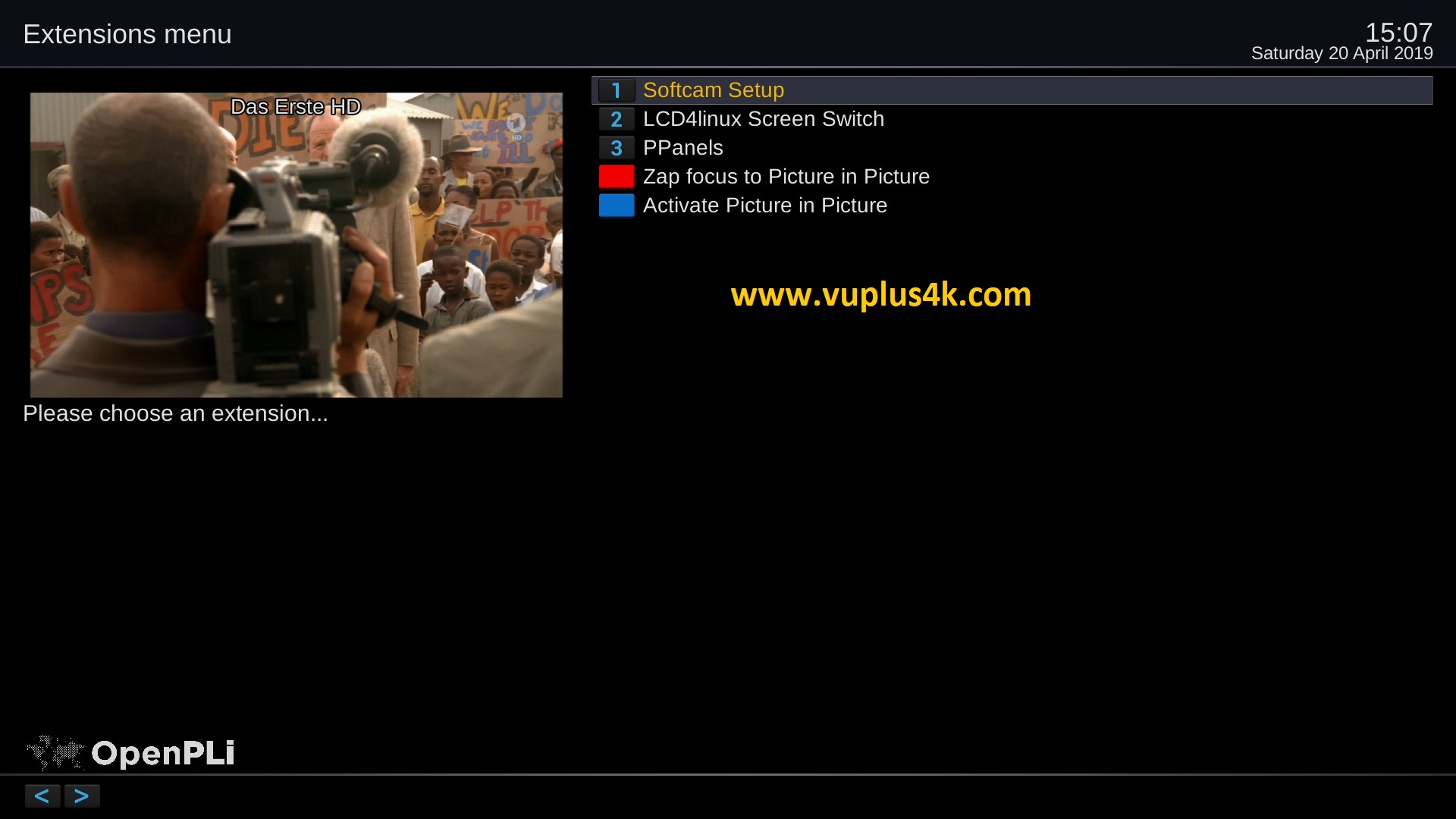
Press the blue button
Choose Softcam Pannel
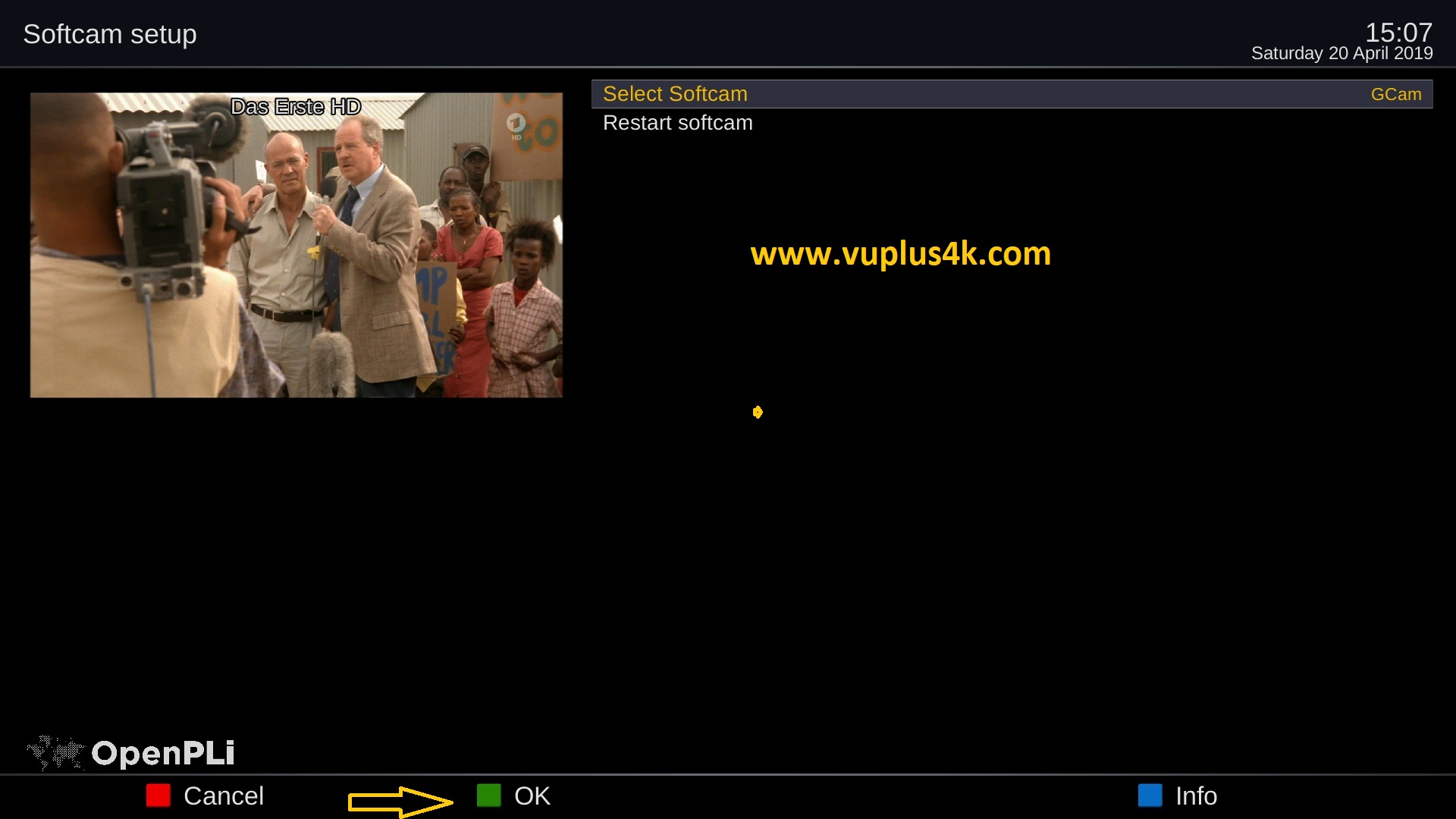
Choose Wicradd
then choose Restart Softcam
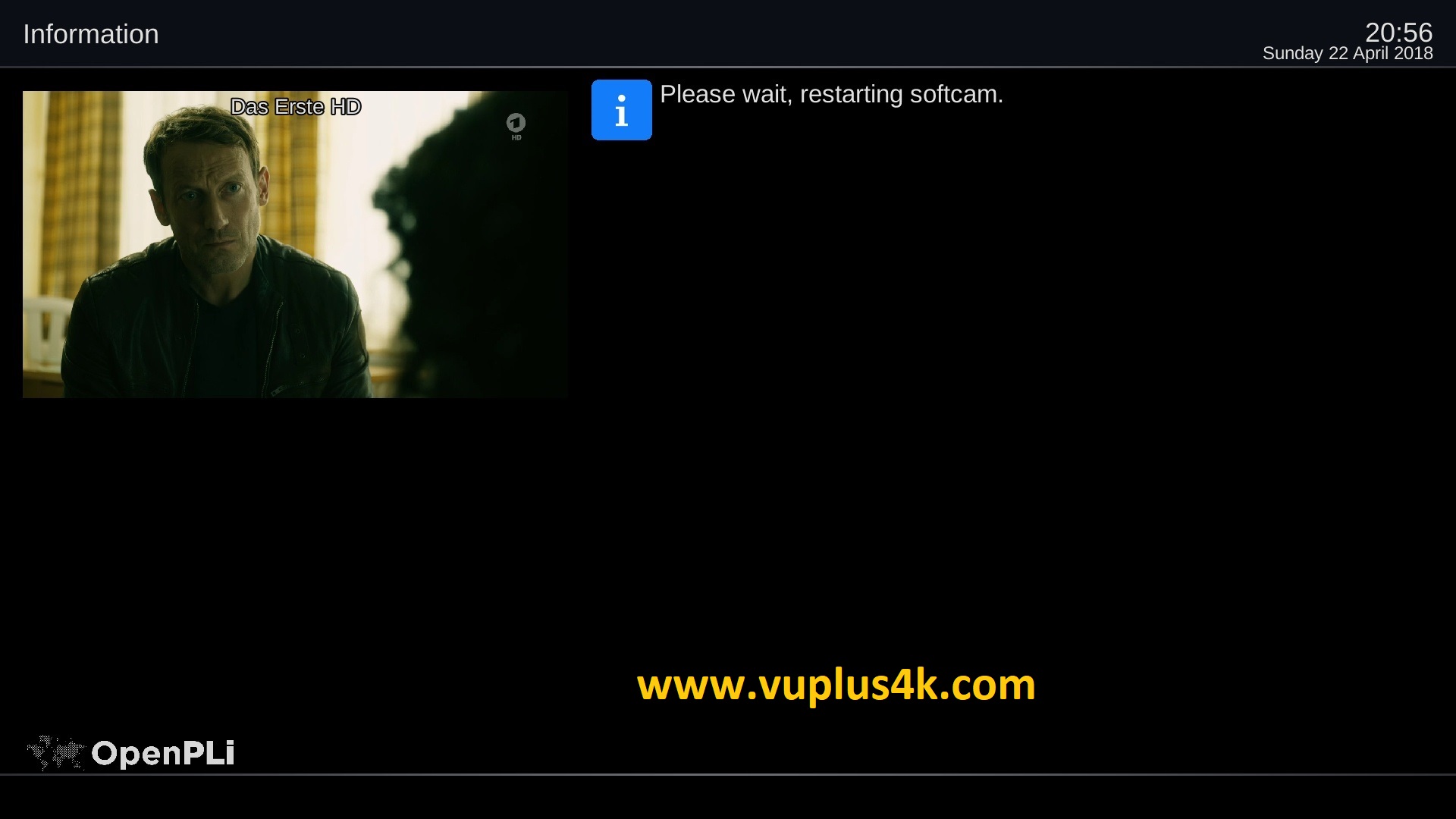
Please wait while starting Wicardd
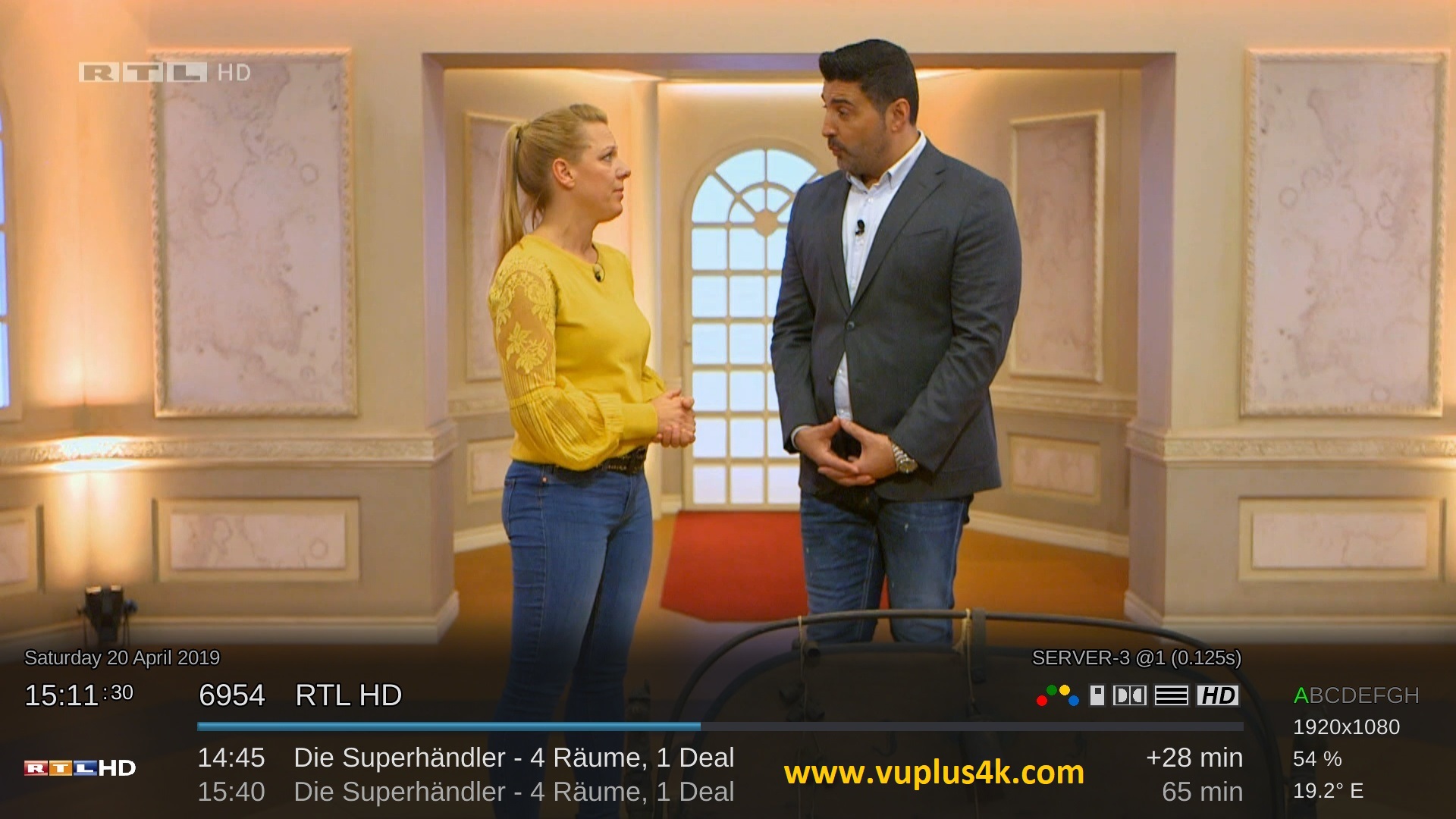
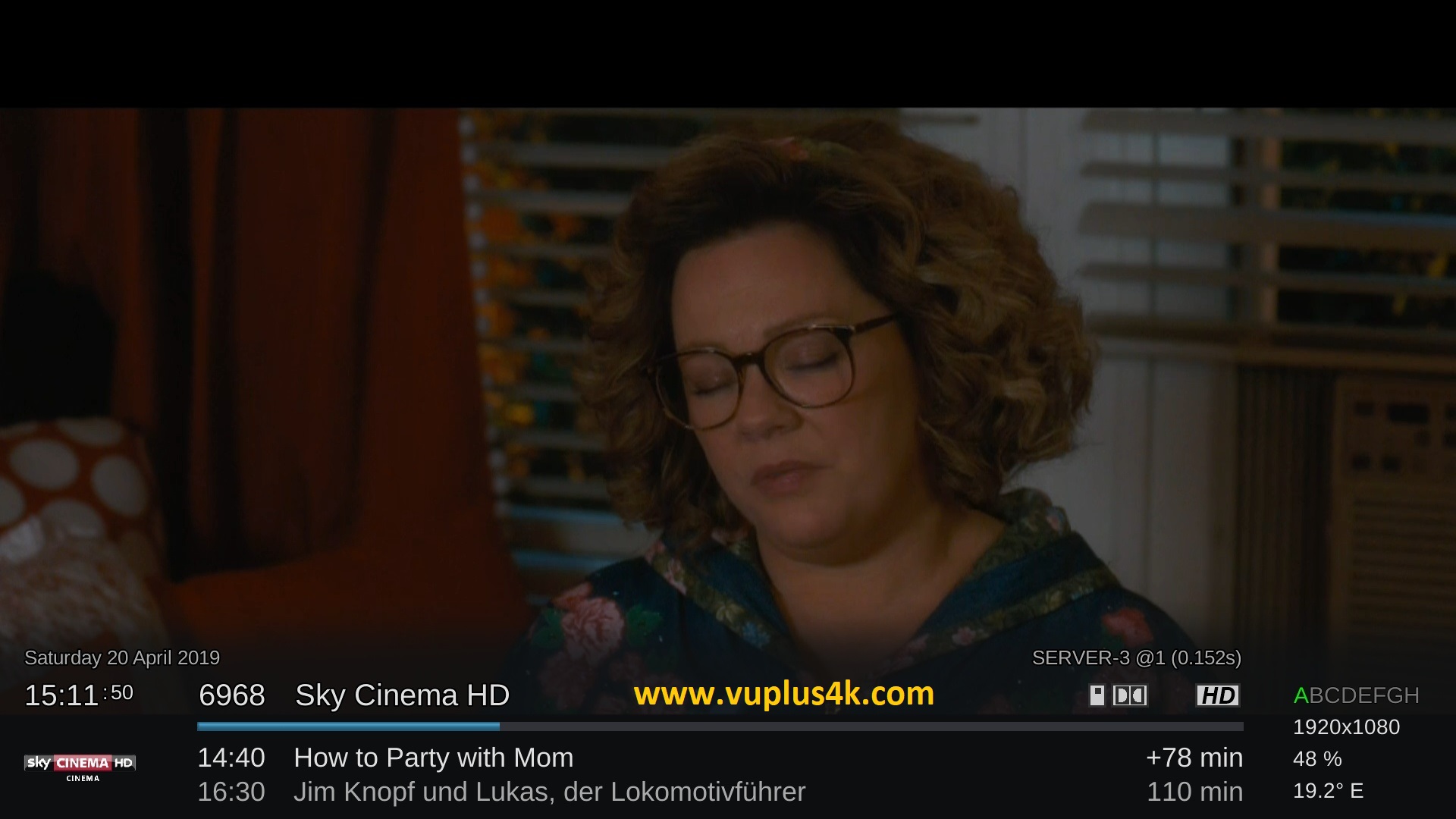
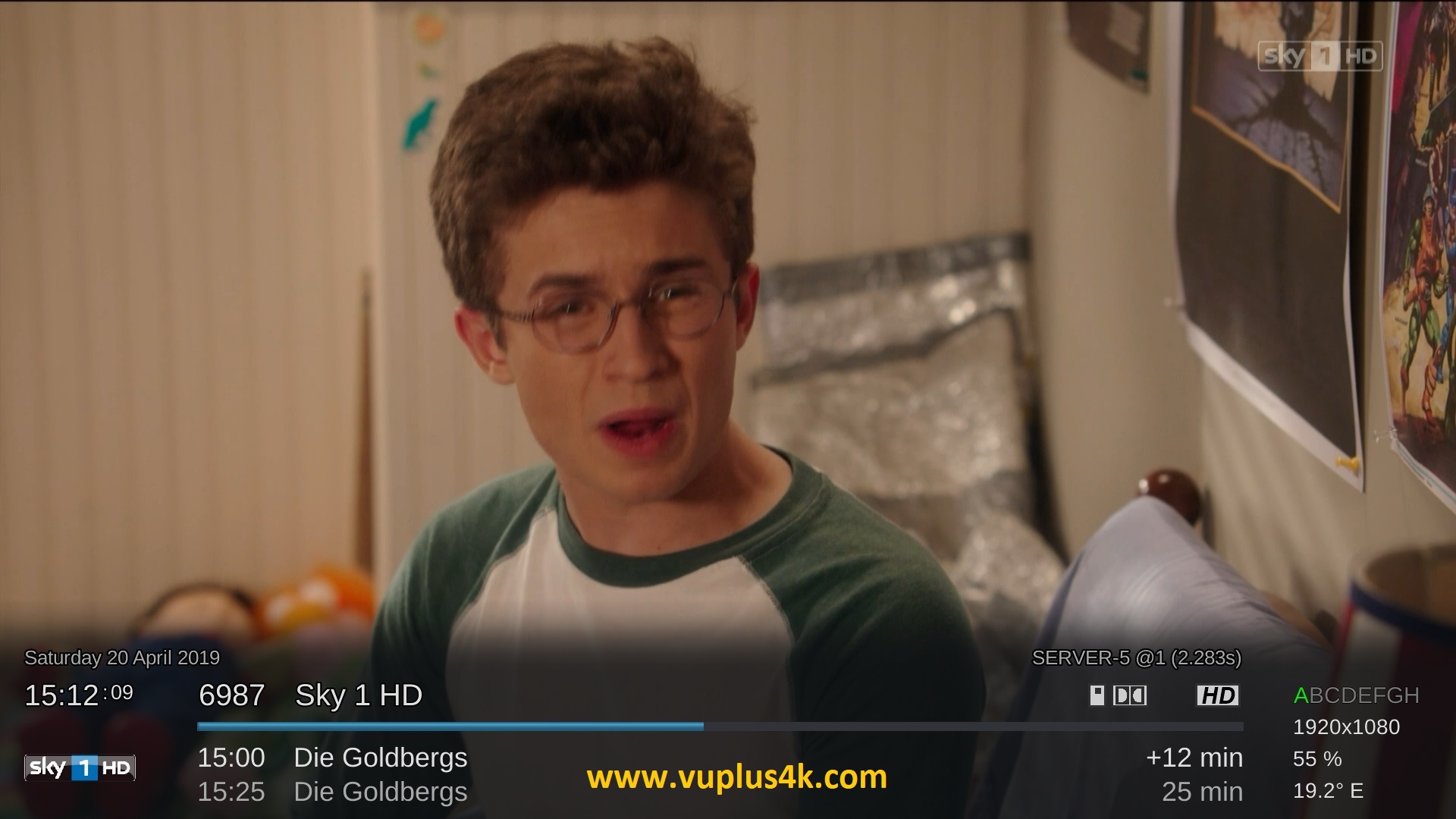

VIDEO TEST
https://youtu.be/pa91AkhOFSo






