Here is a tutorial on the installation and configuration of Ncam on the Vu+ decoder under a OpenESI 9.0 image and NCam .
IMPORTANT: This tutorial is valid for all versions of OpenESI .
For this tutorial you need.
Material:
Vu + ZERO, UNO, DUO, DUO 2, ULTIMO, SOLO, SOLO 2, SOLO SE, zero 4K, UNO 4k, SOLO 4k, Ultimo 4k
Software:
Winscp
NCAM 10.8
A Ncam subscription – If you do not have a Ncam subscription you can order it here
1- Installing the Ncam plugin

– Launch WINSCP in the home window
File protocol: FTP
Hot name: 192.168.1.100 (ip address of your VU+ )
User name: root
Password: “empty” by default the root password in BlackHole is empty (no password)
After clicking on Login
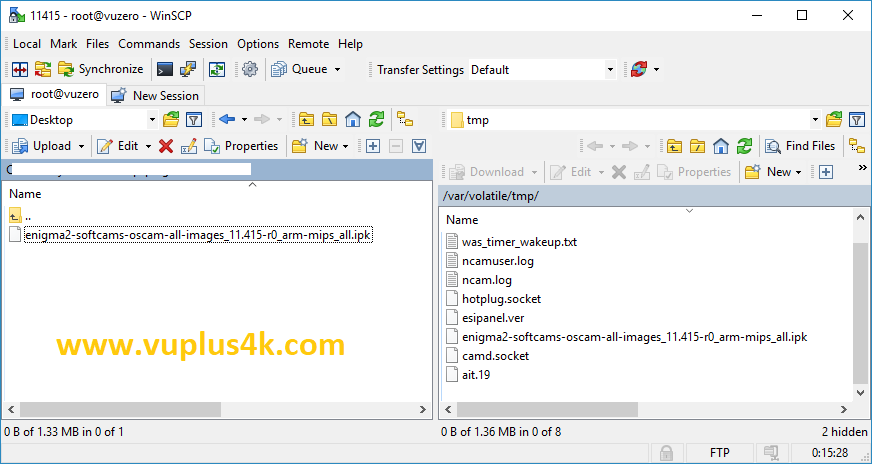
Select the ipk file and drag between the two windows to the /tmp folder.
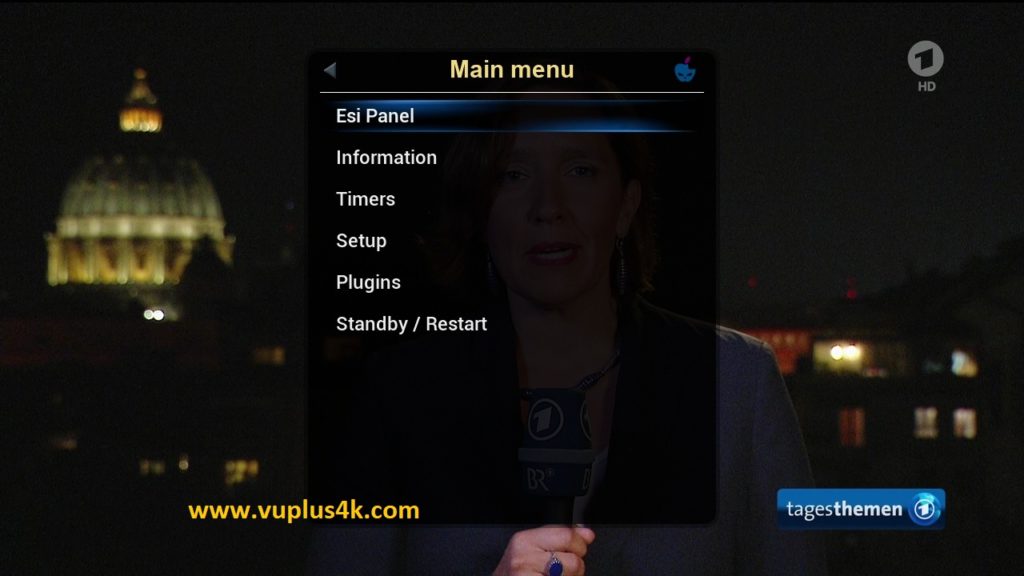
Press Menu button, next choose ESI Pannel
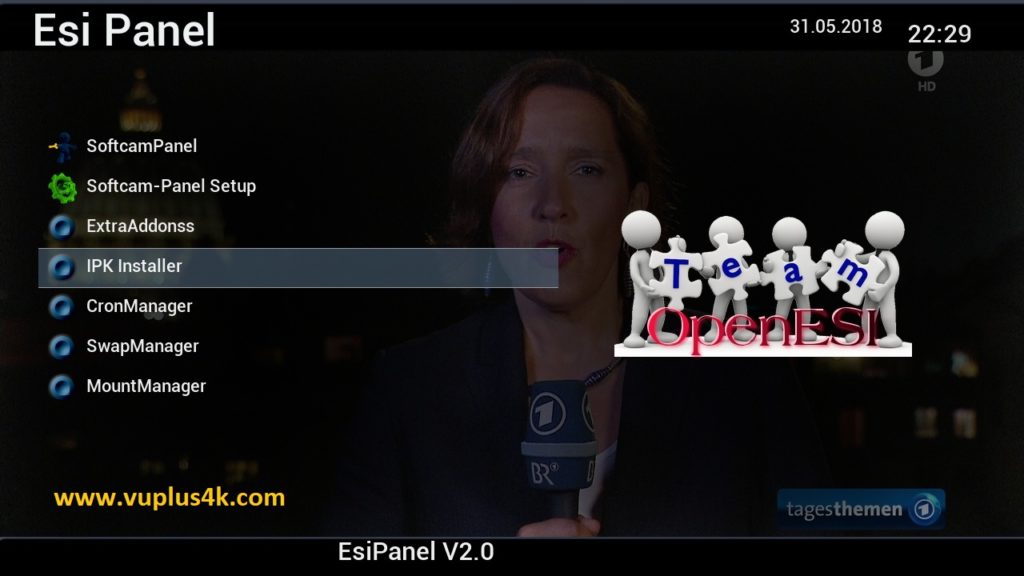
Choose IPK Insataller
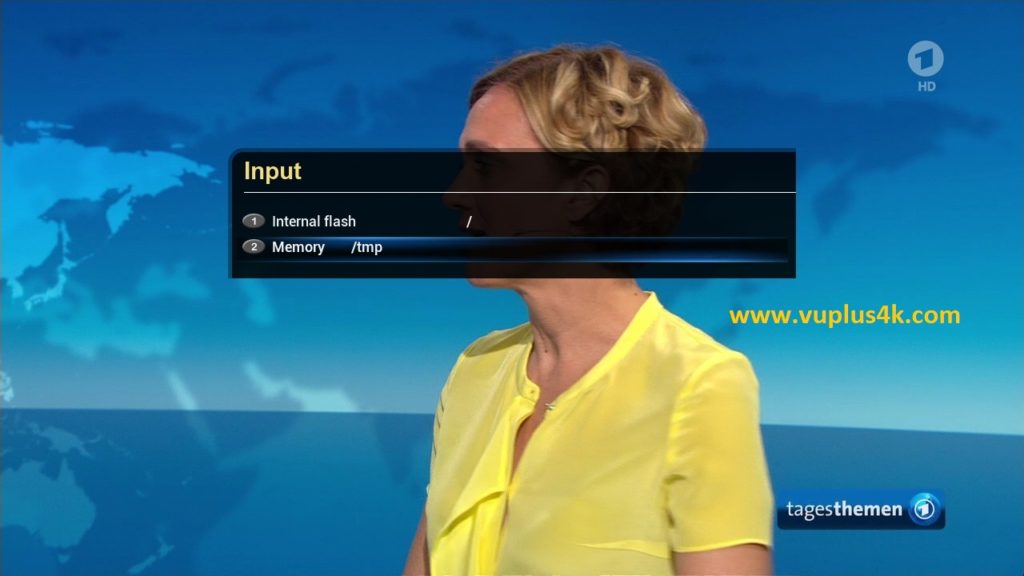
Choose Mermory /tmp
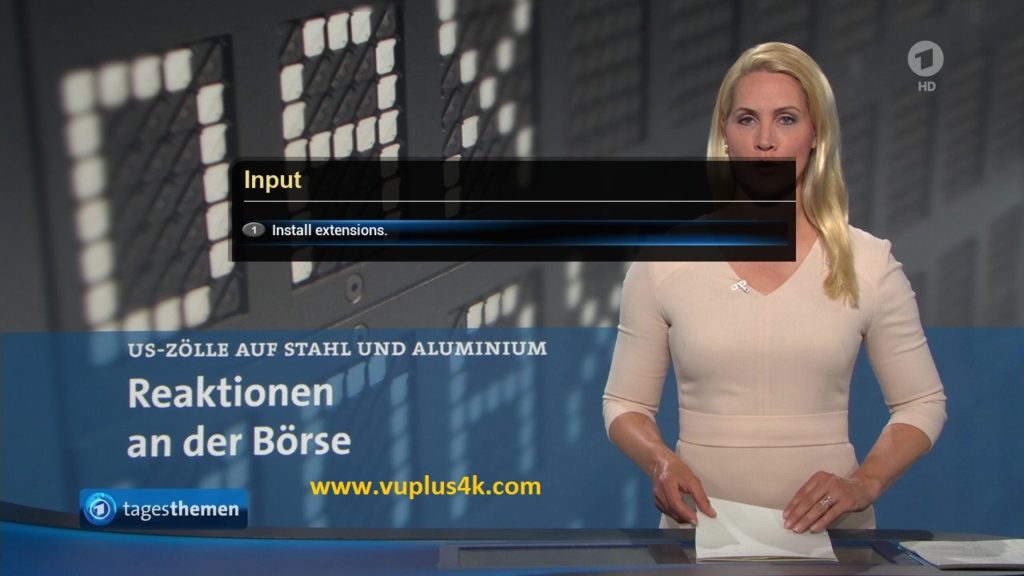
Choose Install extensions
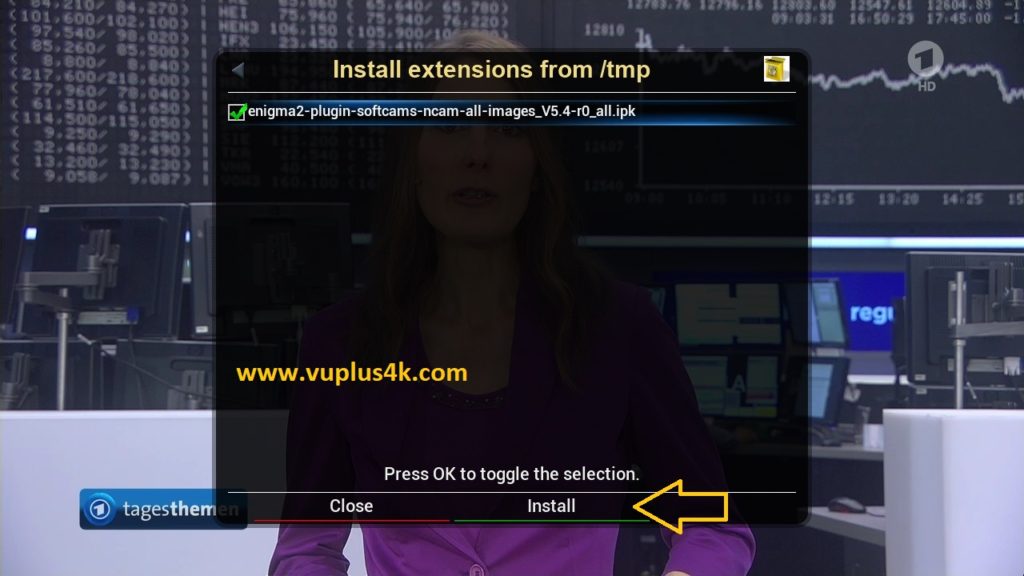
Select IPK file witk OK, press GREEN button to start installation
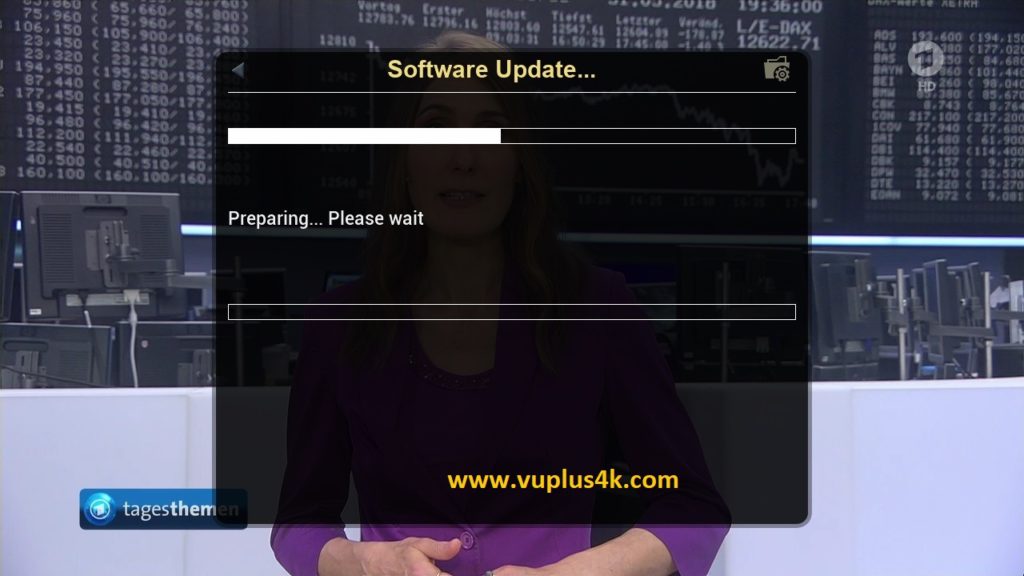
Please wait while installing NCAM softcam
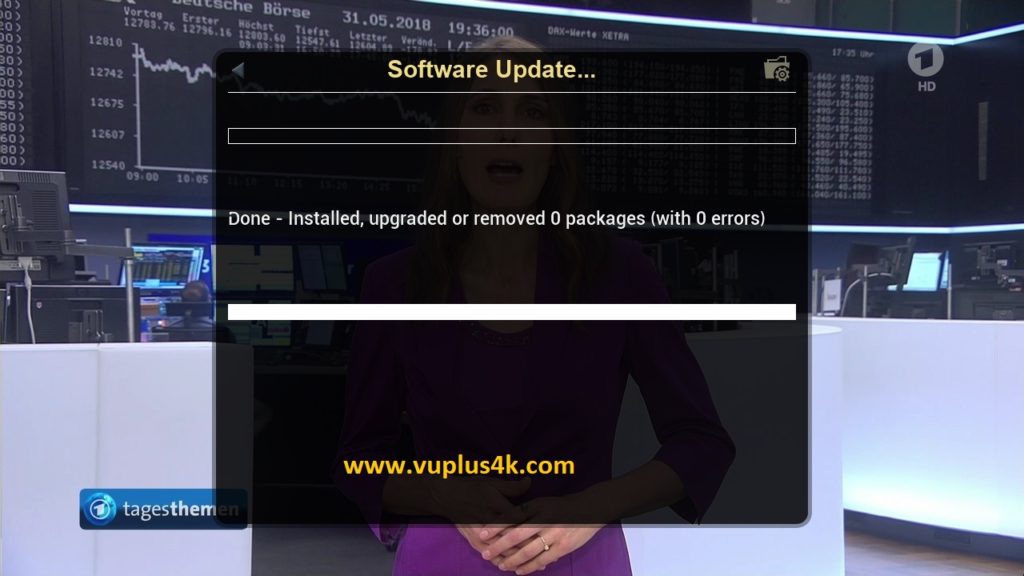
Done, press EXIT.
2. Copy of the NCam subscription
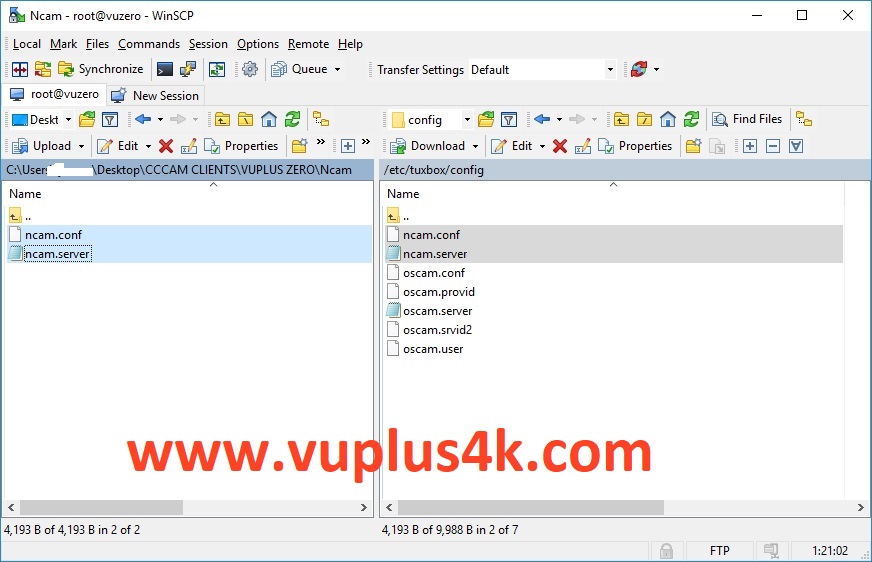
Copy subscription files from your PC to the /etc/tuxbox/config path of your receiver.
ncam.server
ncam.conf
3. Starting NCam
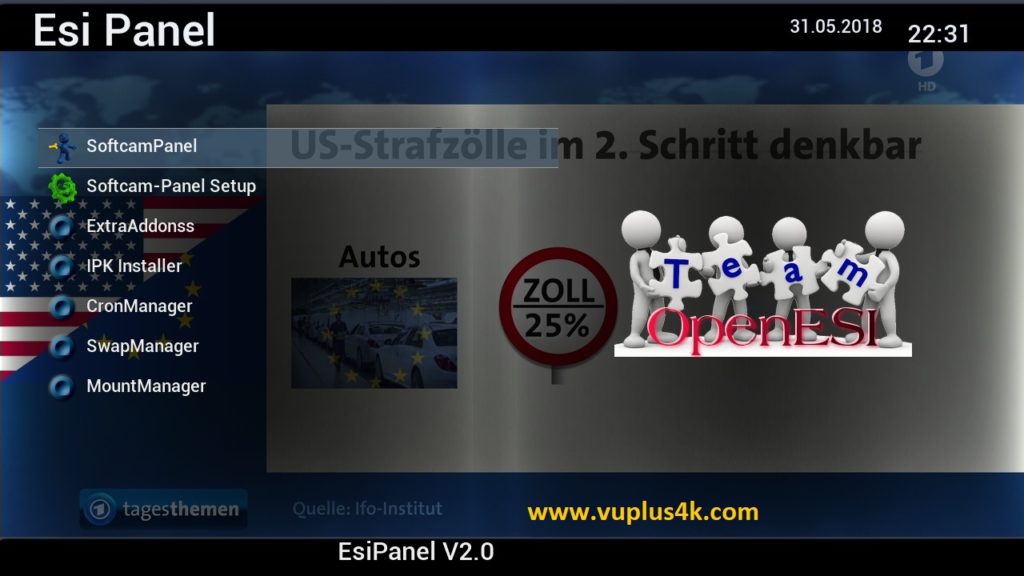
Press the blue button on the remote control to launch BLUE PANNEL, enter to SOFTCAMPANNEL
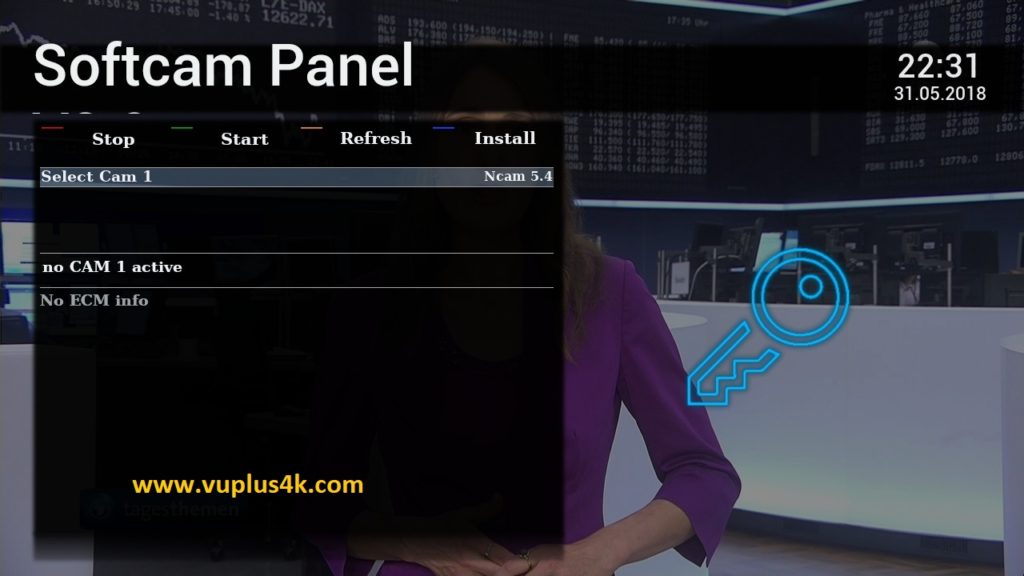
then choose the Ncam 5.4 softcam, press GREEN button to start it
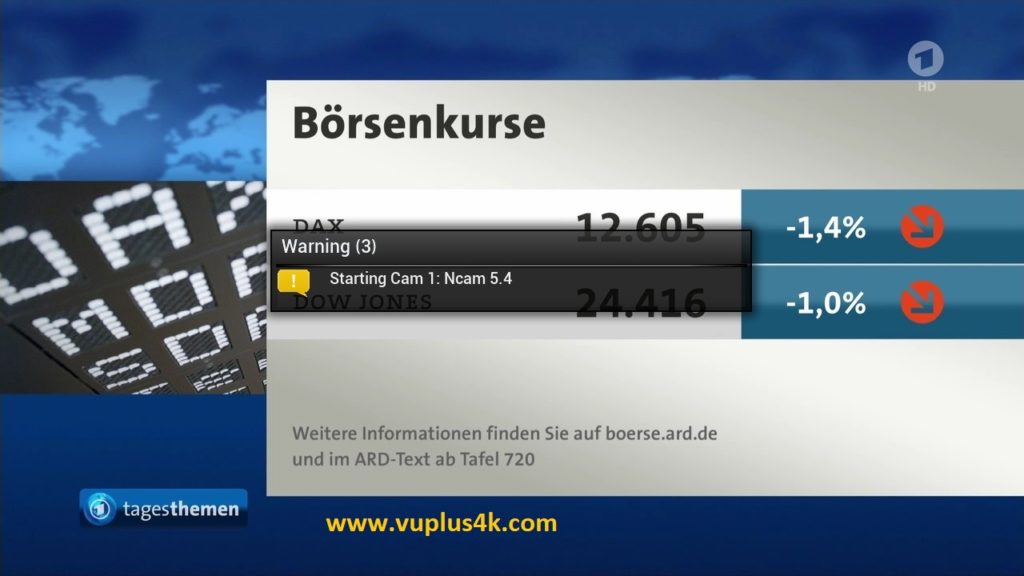
Please wait while starting ncam 5.4

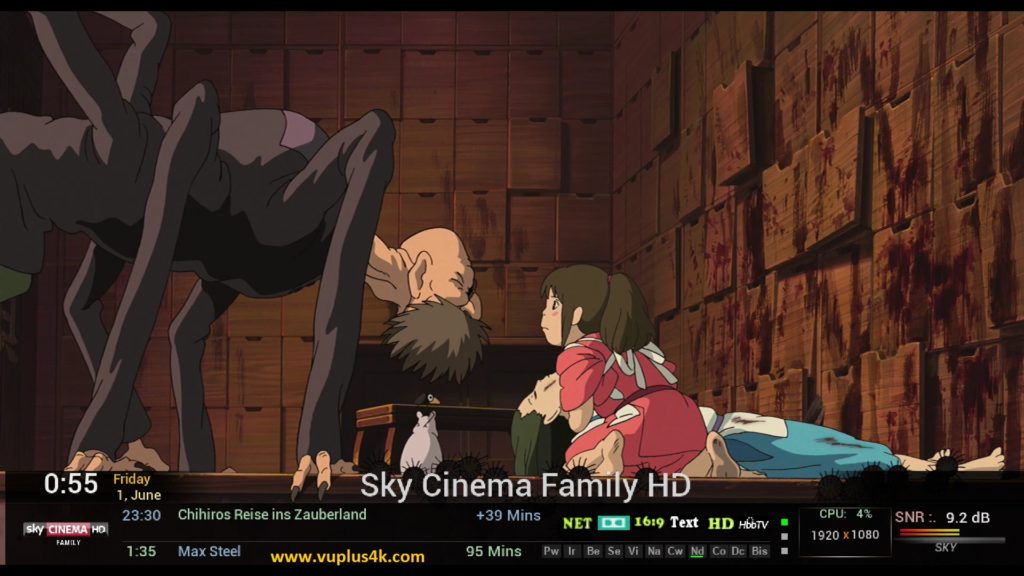
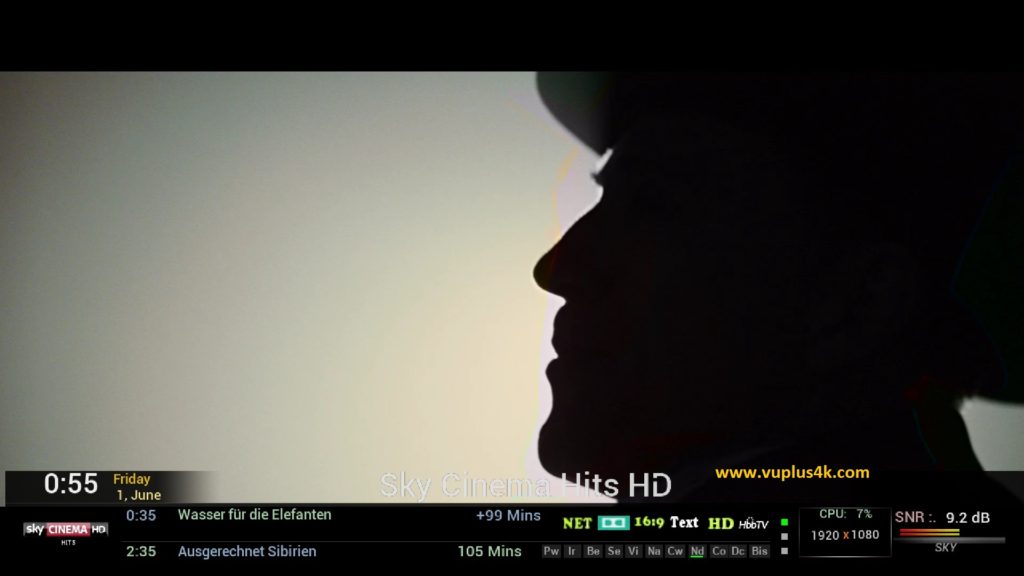
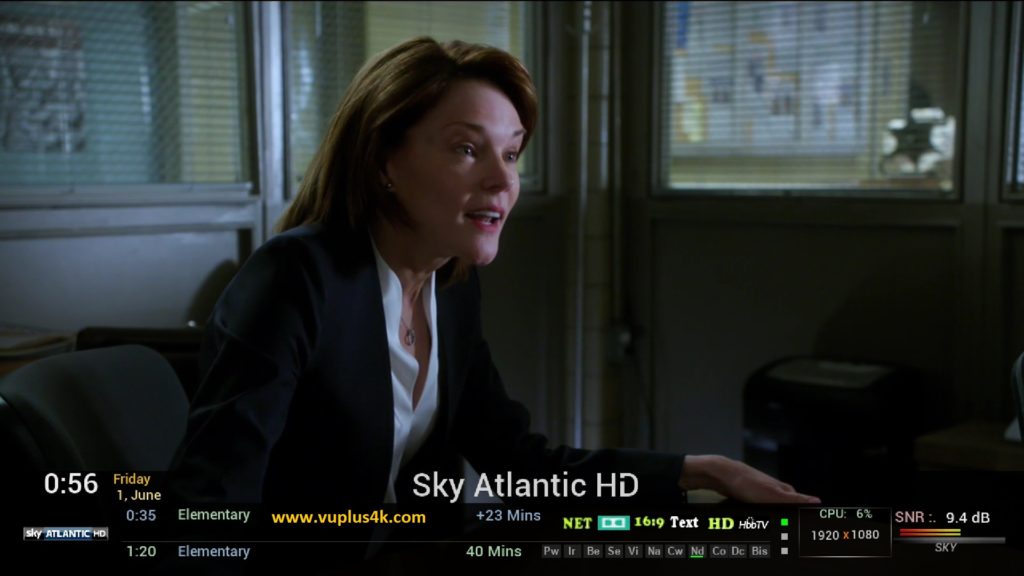
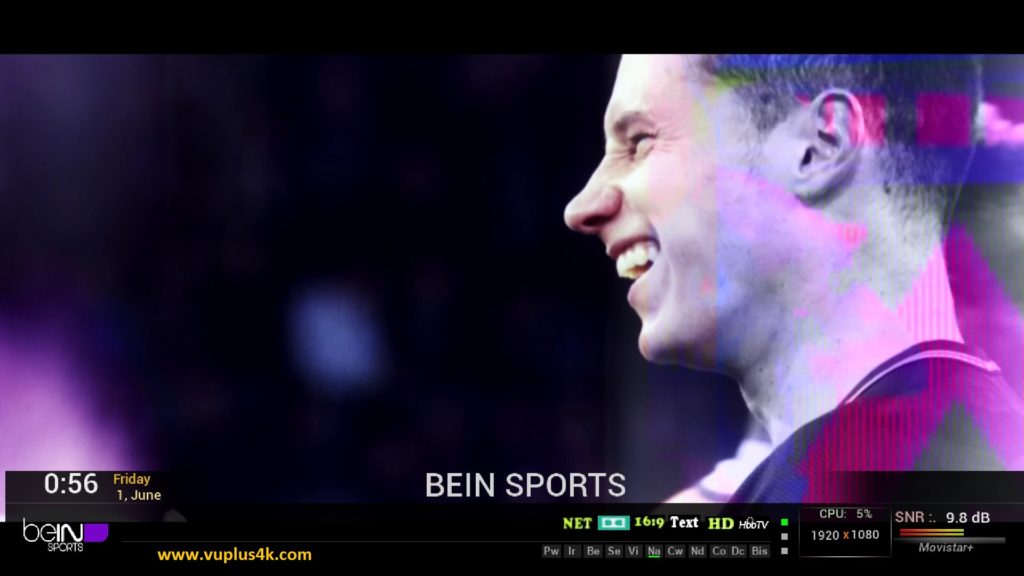
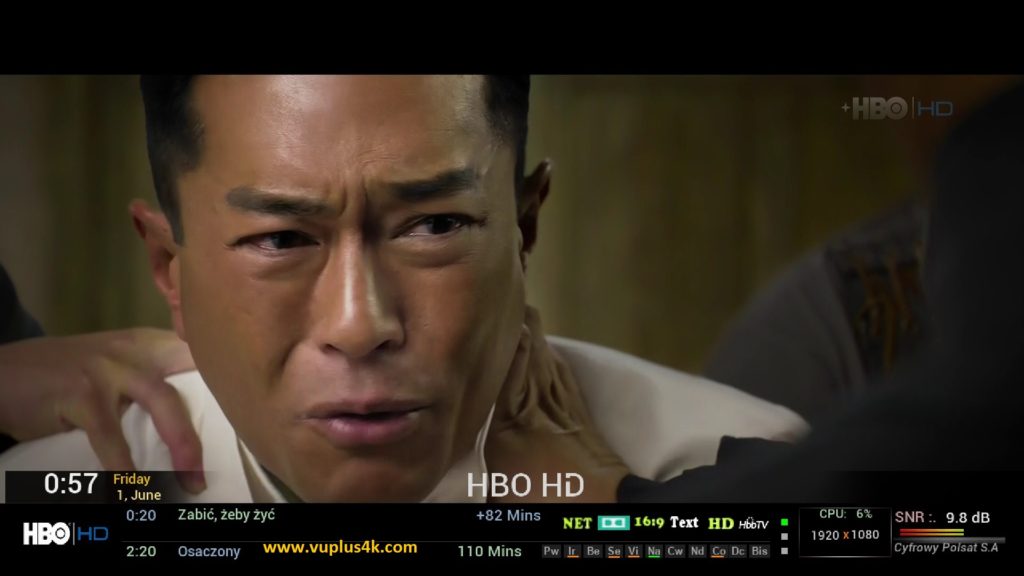

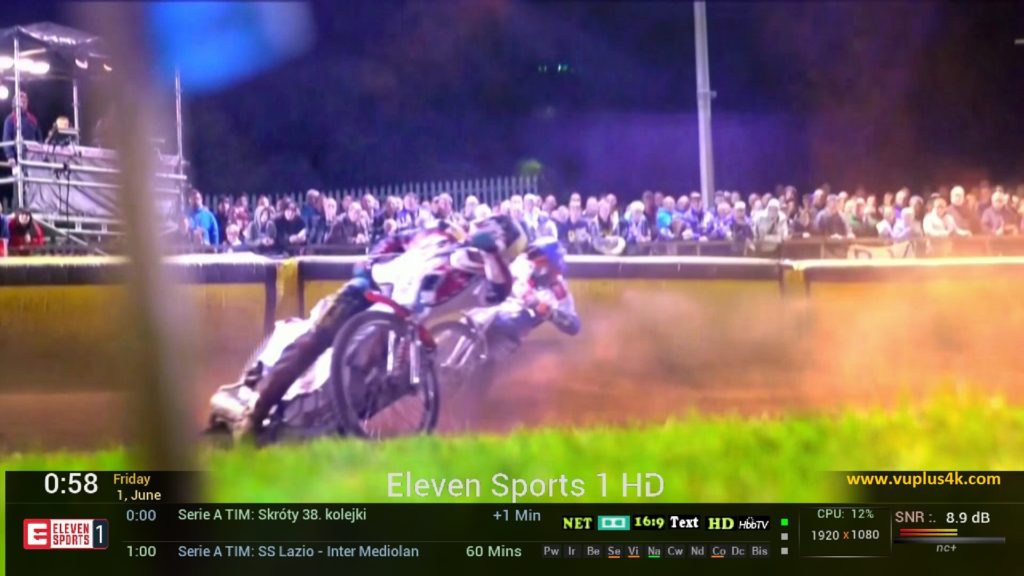
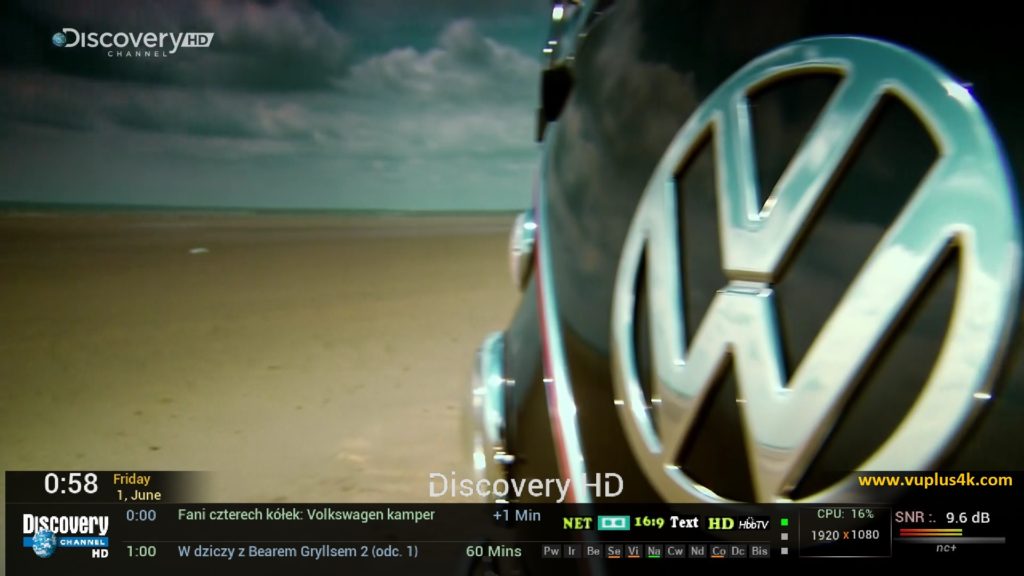
VIDEO TEST
https://www.youtube.com/watch?v=c32vkDR_gzk&t=8s






