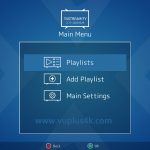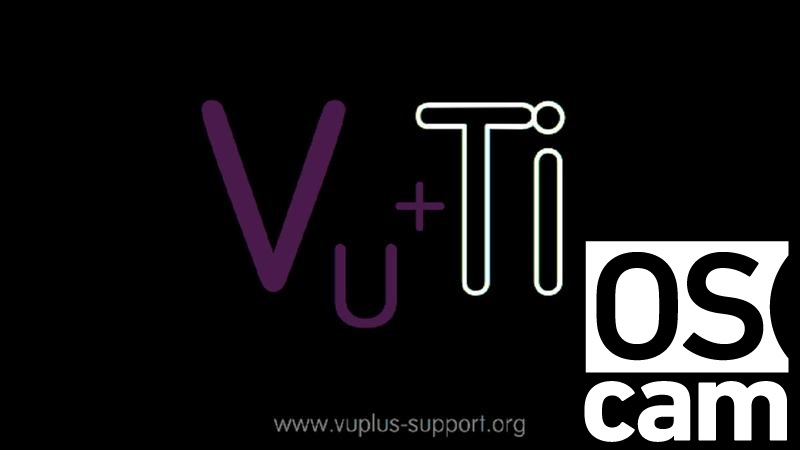Here is a tutorial on the installation and configuration of OScam on the Vu+ decoder under a VTi 13.0.x image and OSCAM.
For this tutorial you need.
Material:
Vu + ZERO, UNO, DUO, DUO 2, ULTIMO, SOLO, SOLO 2, SOLO SE, ZERO4K, DUO 4K, UNO 4K SE, SOLO 4K, ULTIMO 4K,Duo 4K SE
Software:
Winscp
OSCAM subscription
If you do not have a OScam subscription you can order it here
1- Installing the OSCAM
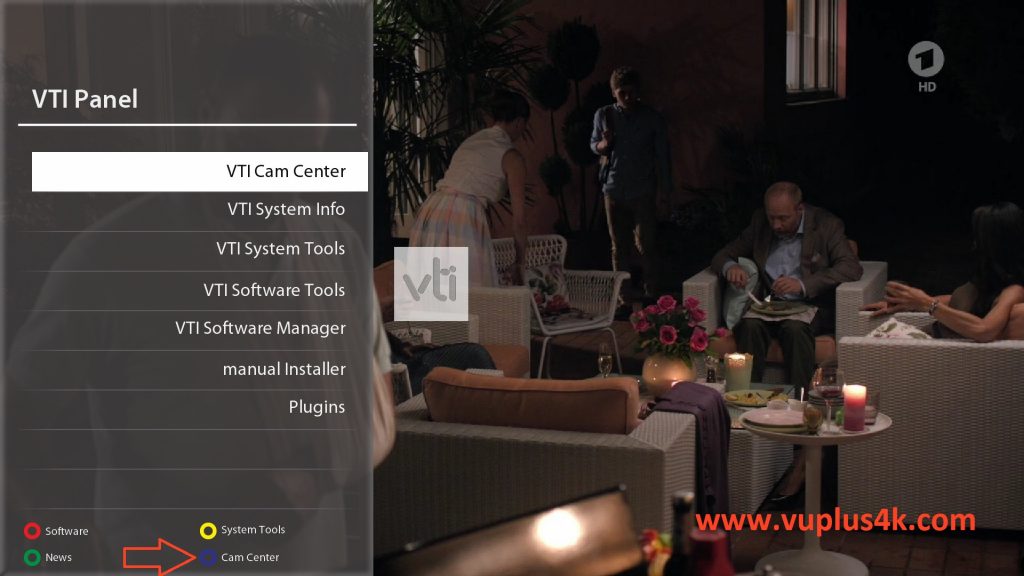
Press Blue Button to launch VTI Pannel
Select VTI CAM Center
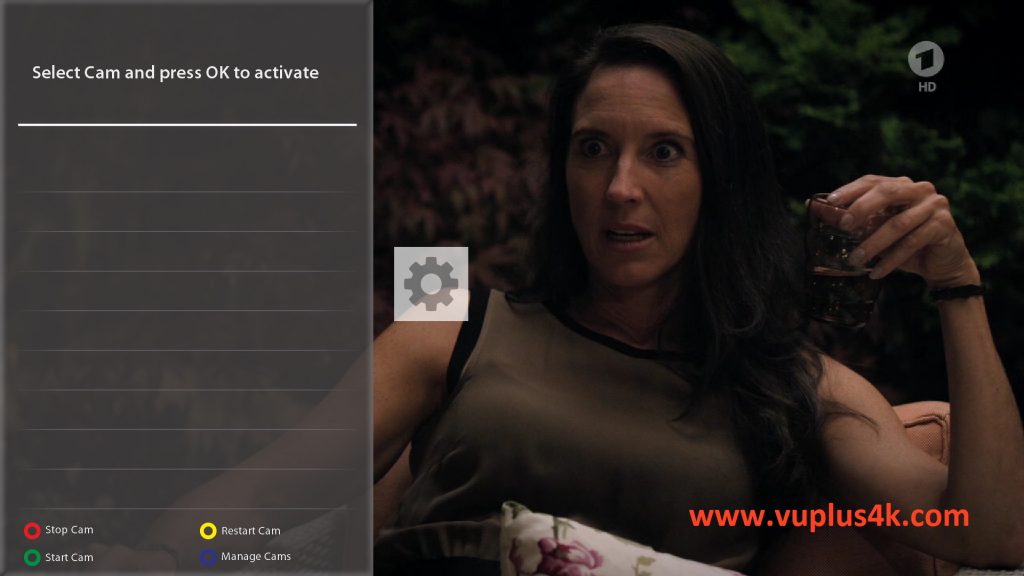
Next Press Blue Button button again to download softcam
Next select Softcams press OK
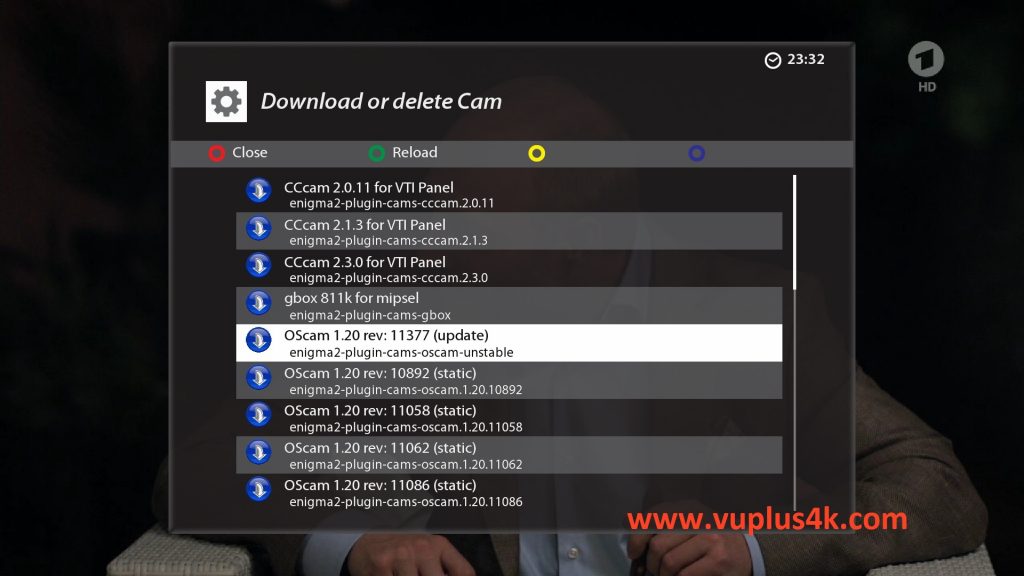
Select OSCAM 11377 and press OK
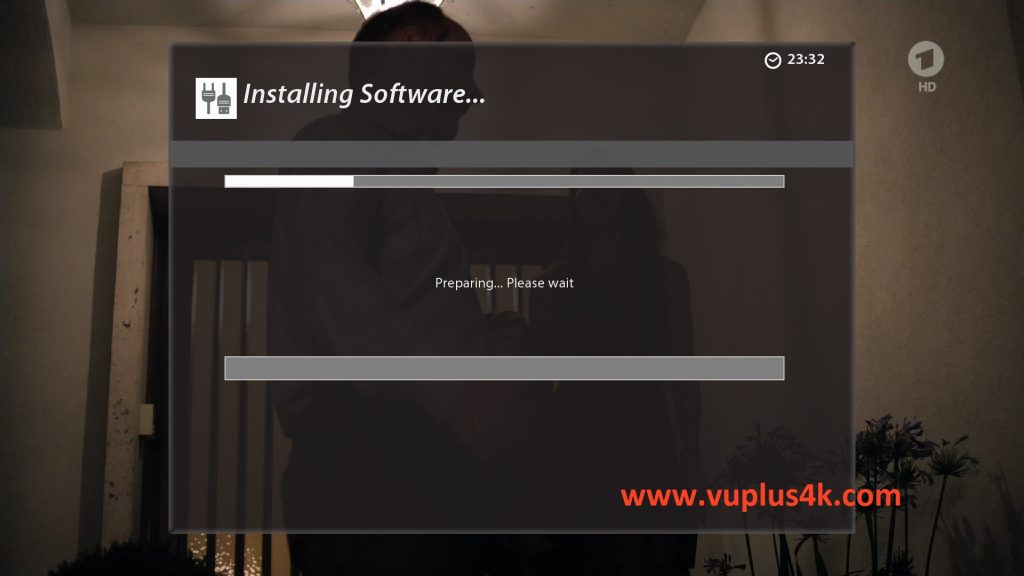
Choose Yes to confirm installtion
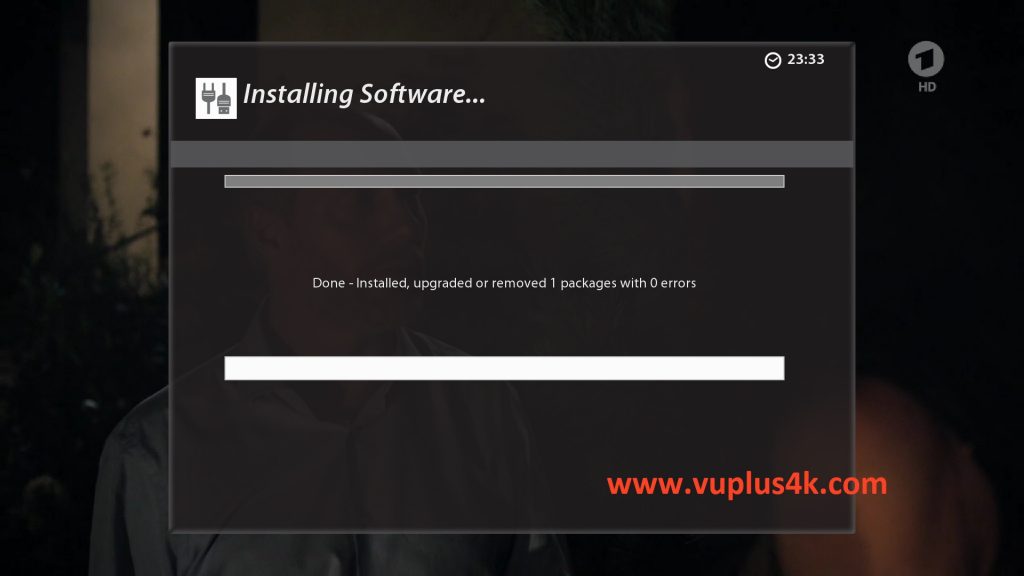
Please wait while installing OSCAM softcam
after installation press Exit
2. Copy of the OSCam subscription

– Launch WINSCP in the home window
File protocol: FTP
Hot name: 192.168.1.100 (ip address of your VU+ )
User name: root
Password: “empty” by default the root password in VTI is empty (no password)
After clicking on Login

Copy subscription files from your PC to the /etc/tuxbox/config path of your receiver.
oscam.conf
oscam.server
3. Starting OScam
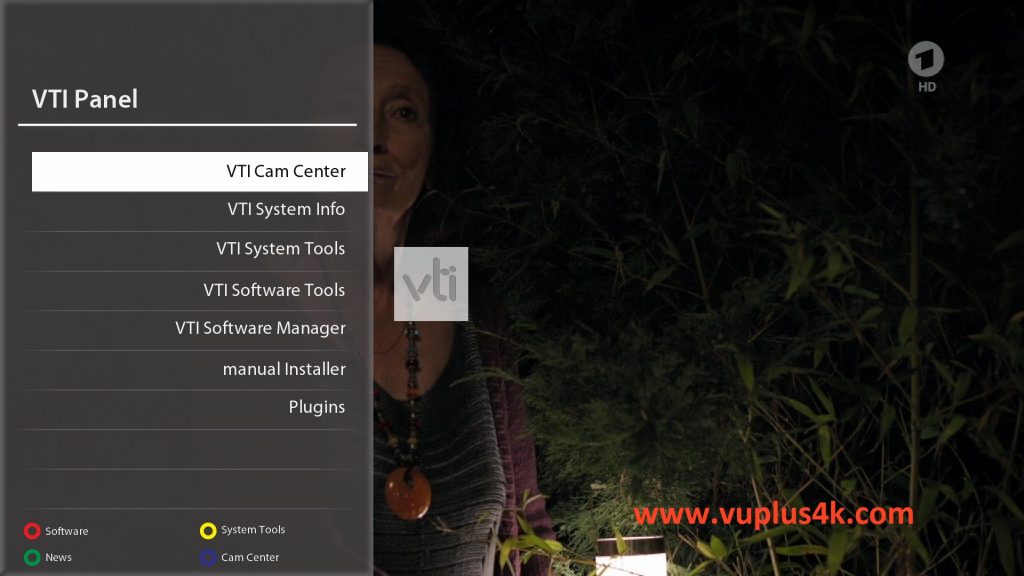
Press the blue button
Choose Softcam setup
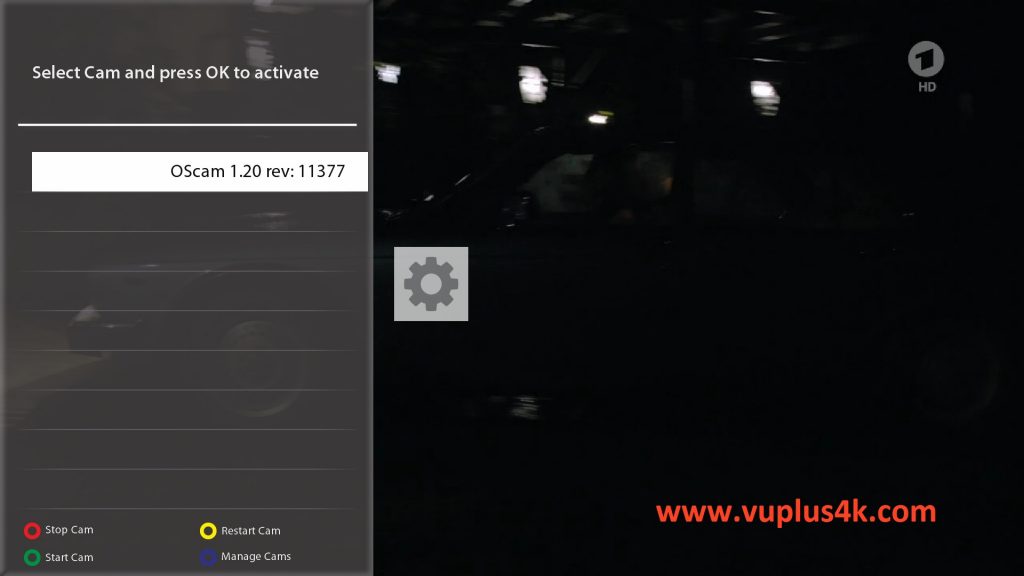
Choose Softcam Oscam 11377
then choose the Restart softcam, press OK to start it
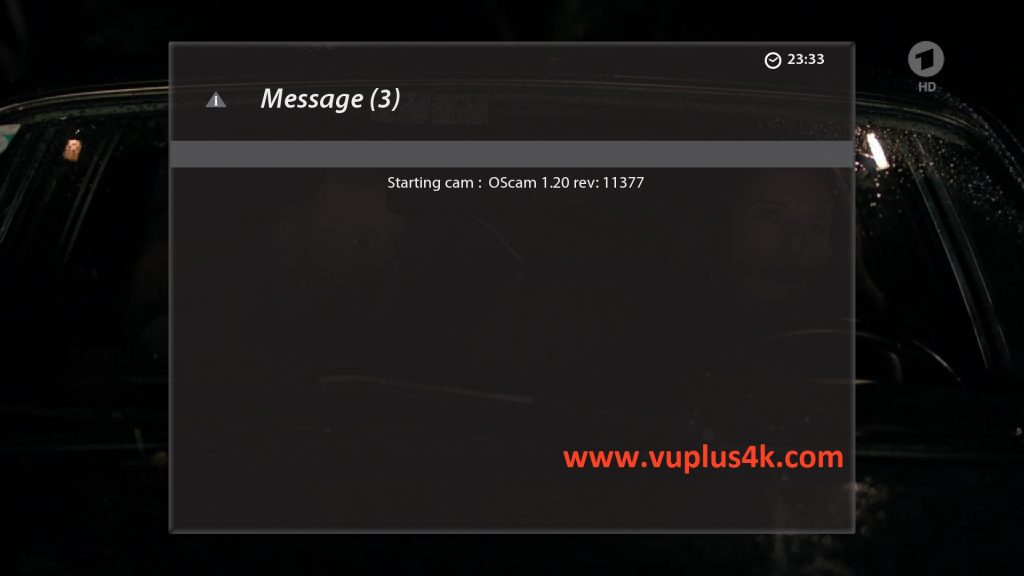
Please wait while starting OScam
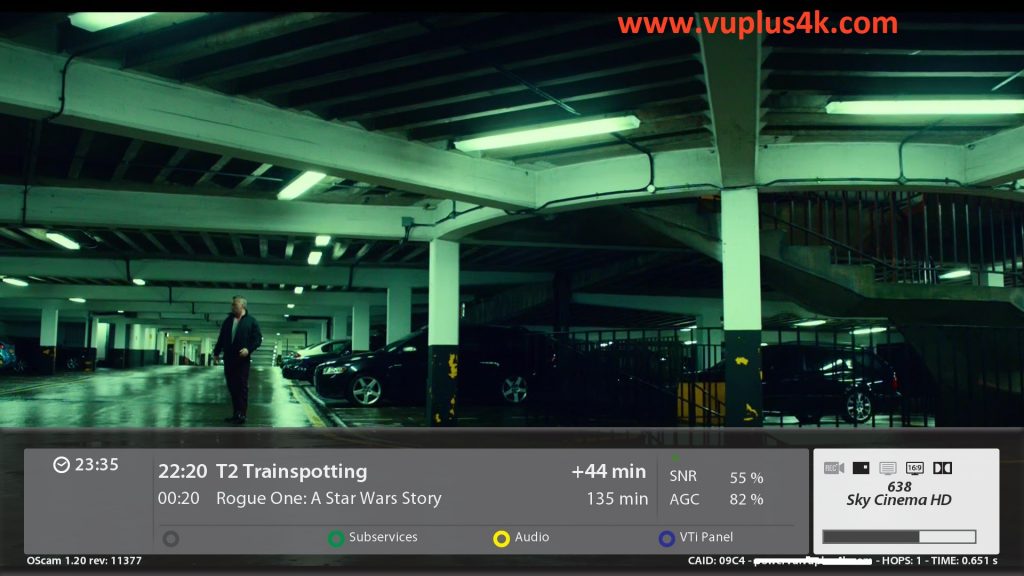
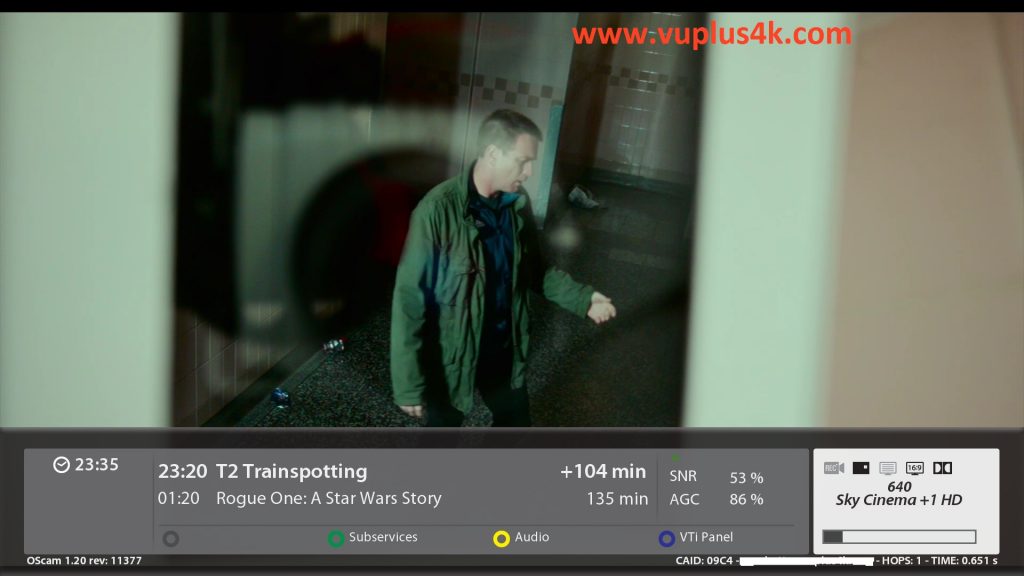
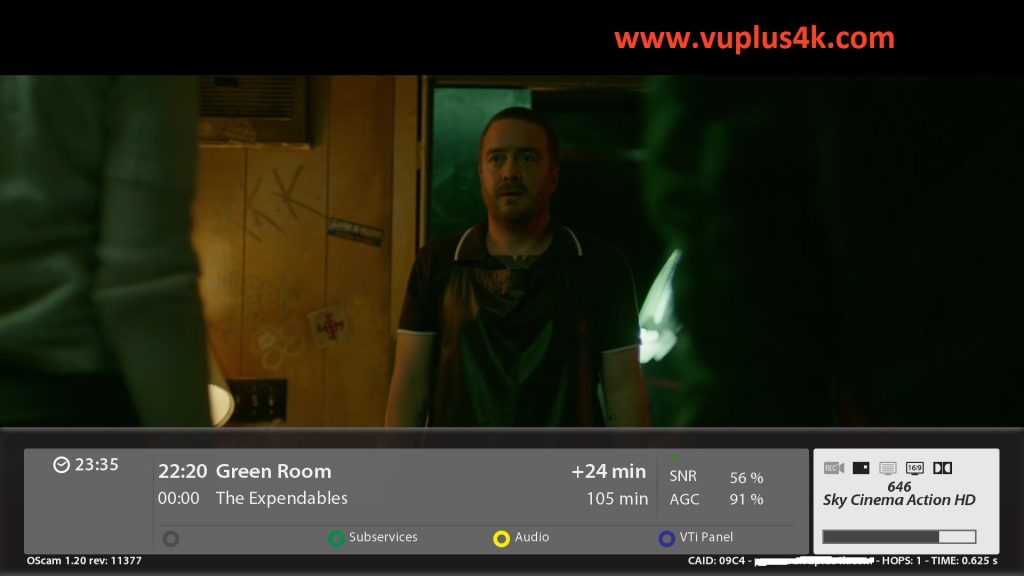
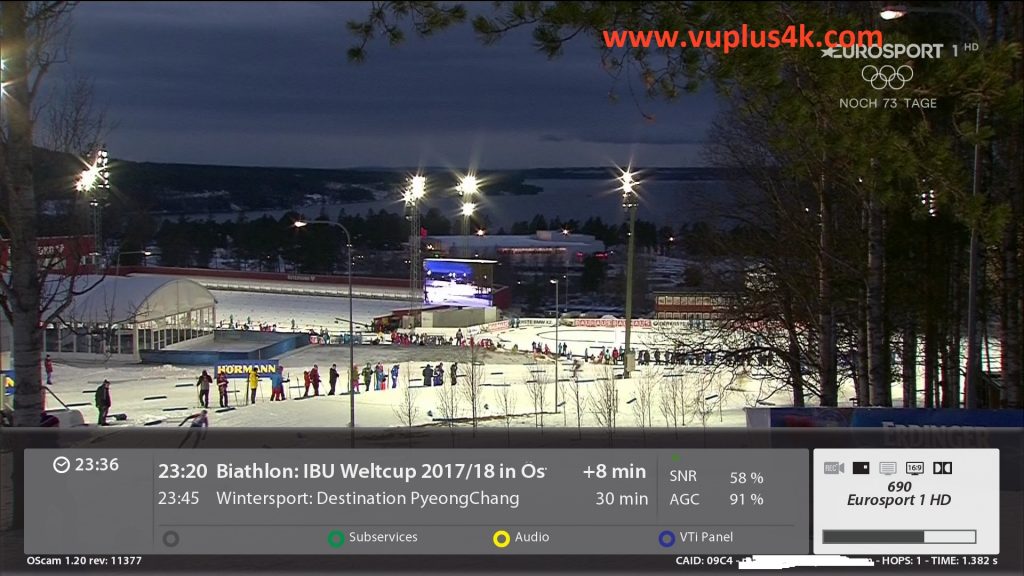
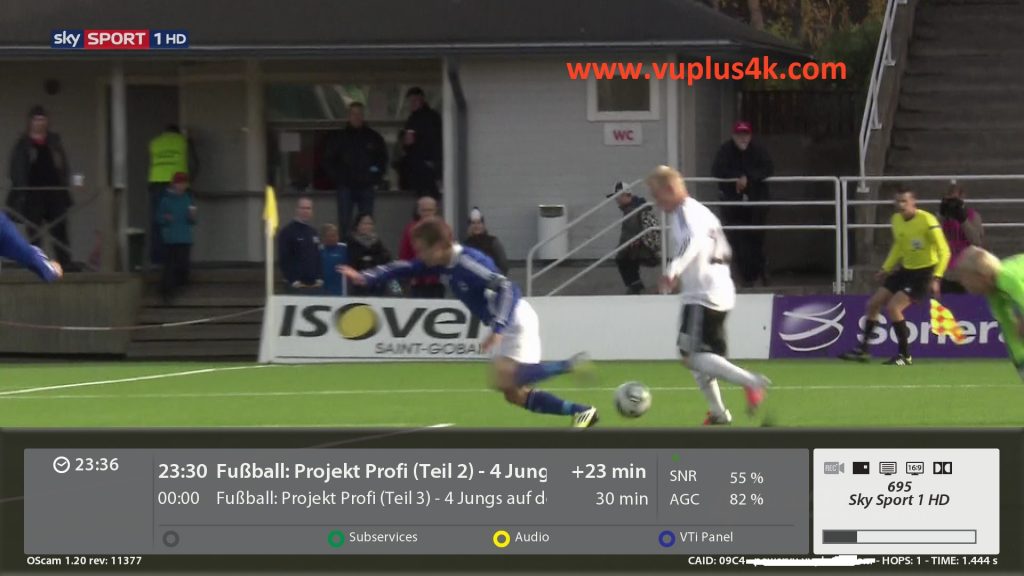
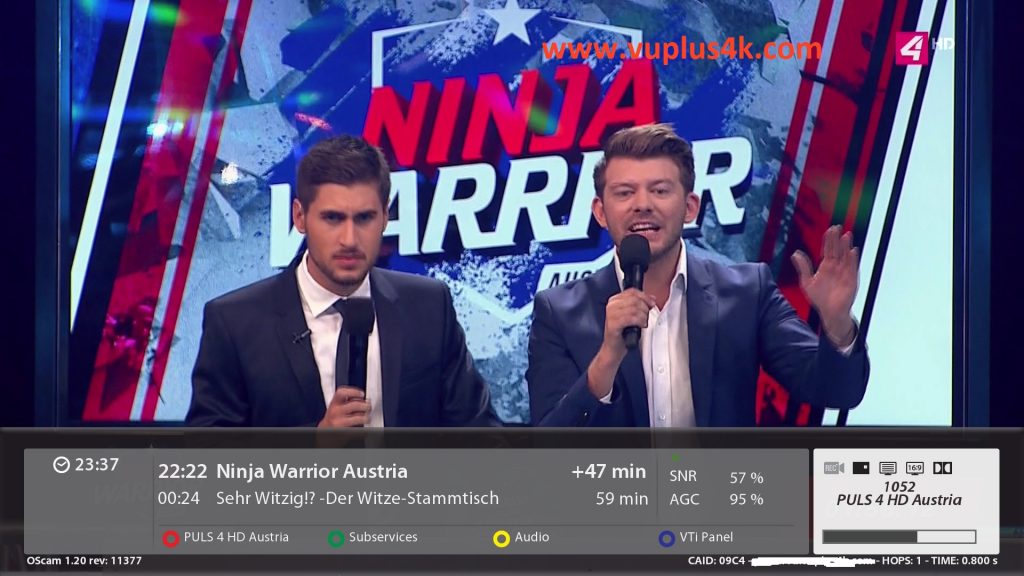
VIDEO TEST
https://www.dailymotion.com/video/x7vmzko